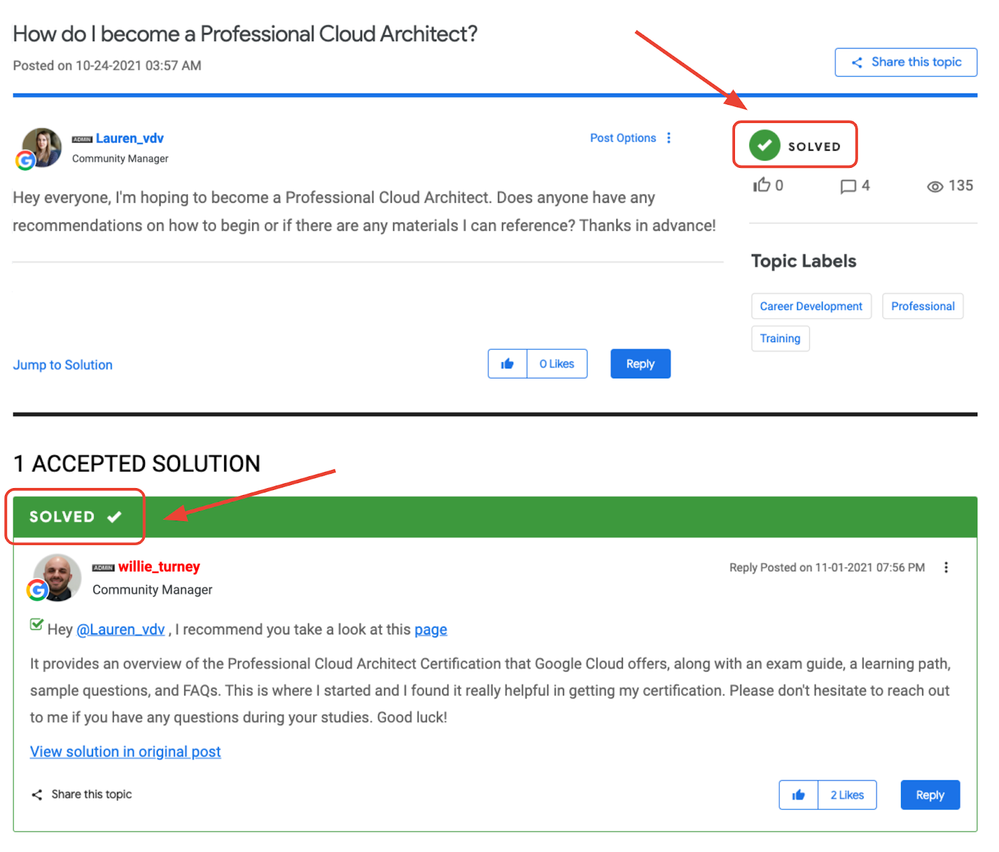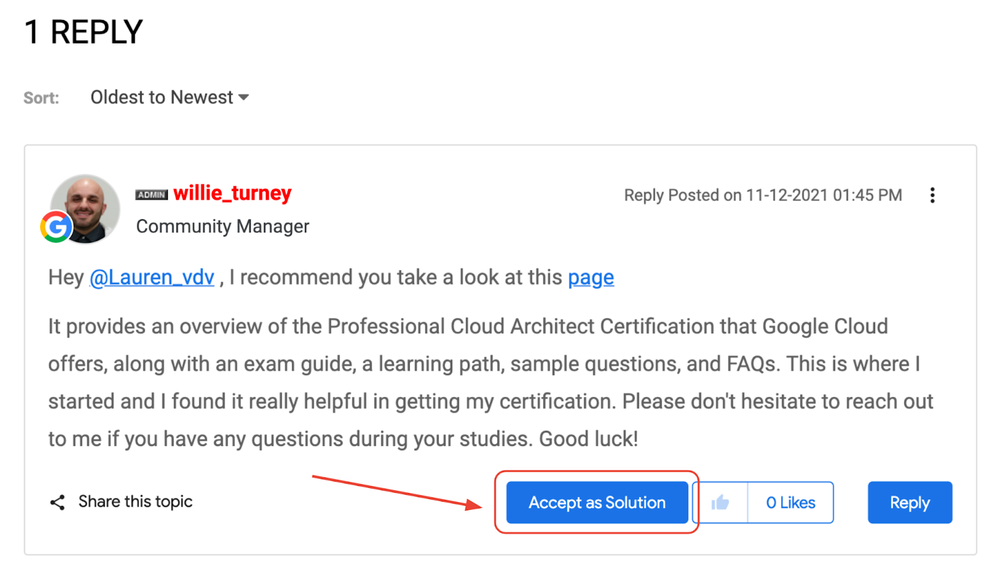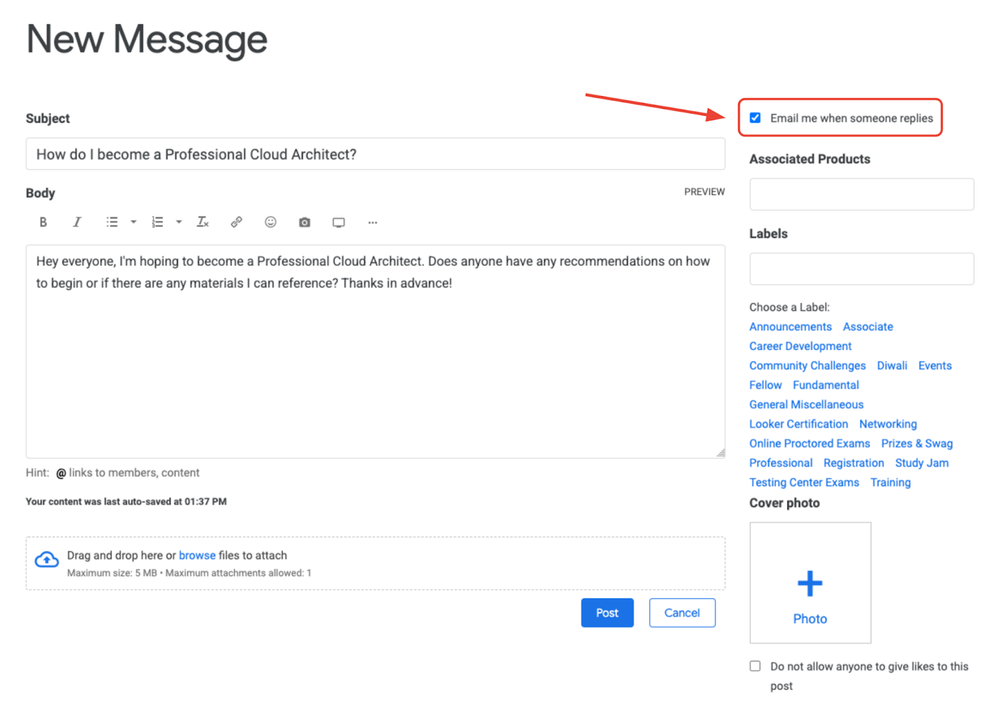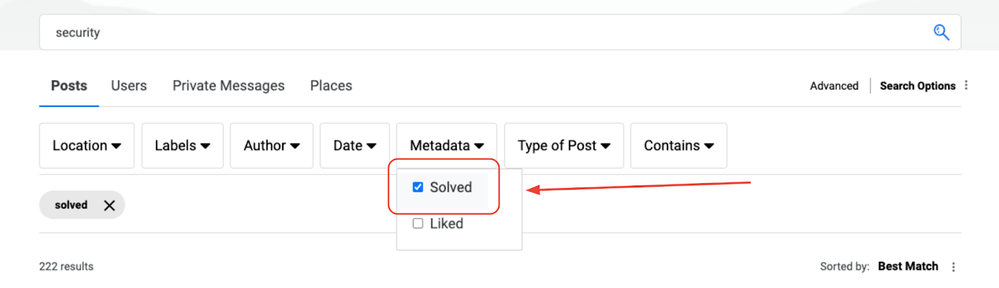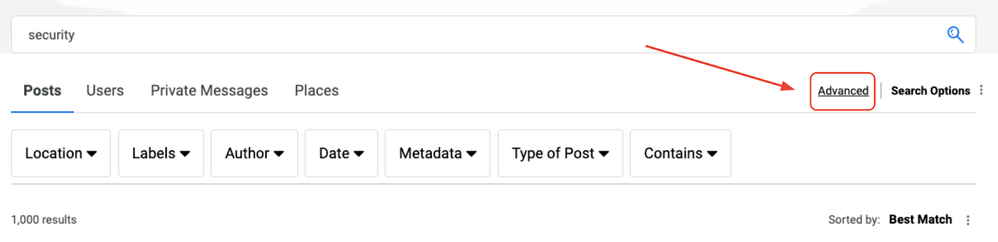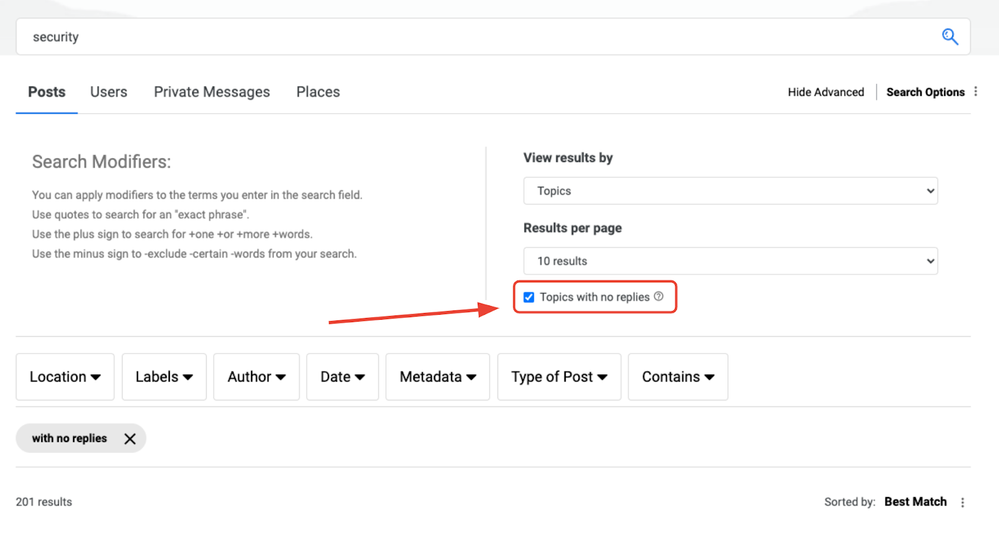- Google Cloud
- Articles & Information
- Community Blogs
- Help Make the Community Great: Accepting a Solutio...
Help Make the Community Great: Accepting a Solution
- Subscribe to RSS Feed
- Mark as New
- Mark as Read
- Bookmark
- Subscribe
- Printer Friendly Page
- Report Inappropriate Content
Hey Google Cloud Community!
We’re so glad you’re here - you’re what makes this place so great! And one of the ways we can all make it even better is by marking questions you’ve asked as “Accepted.” In this blog, we’ll explain a bit more about what that means, why it’s valuable, and how to do it in one simple step. Okay, let’s dive in.
What are “Accepted Solutions?”
As detailed further in this article, an Accepted Solution is a way for you to choose the response that best answers a question you’ve posted in one of the discussion forums. When a comment is marked as “Solved,” there are some visual changes that take place.
- Both the question and answer will receive Solved icons in the discussion thread
- The response marked as Solved (an Accepted Solution) will be elevated to the top of the discussion thread
- The post will be marked as Solved on the board where that post lives and in search results
As a note, only authors of a post can mark a solution as Accepted. You’ve got the power!
Why is it important to mark a response as a solution?
Marking a response as a solution is a huge benefit to the Community. It signifies to everyone who needs help or guidance that they can go to that post and find what they’re looking for - whether they’re scrolling a forum board or performing a search in the search bar.
It’s also a great way to say “thank you” to the person who took the time to respond to your question. I can personally say how gratifying it feels when someone accepts a response I provided as a solution - and it encourages me to continue to comment and share any insights I may have with the Community.
If we go back to our Community Guidelines, a key mission of our Community is to provide a platform where “you can find answers and learn, build connections, and stay informed.” Marking responses as a solution is directly correlated to this mission!
Oh and don’t forget, the more your responses are marked as Accepted Solutions, the higher up on the Top Solution Authors Leaderboard you’ll be! Rising to the top of the Leaderboard gives you the opportunity to build your reputation in the Community, and a chance to be featured in our monthly roundups or to earn some envious swag 😀
How to accept a solution
To accept a solution, it really takes just one step. Simply click on the blue “Accept as Solution” button on the reply posted on your question thread.
A great way to make sure you know when someone replies to your post is to select the checkbox “Email me when someone replies” that’s found on the page when you’re creating your message.
If you didn’t receive an email, but you saw that someone replied, double check your settings. You want to make sure that you’re subscribed to your posts (the topics you participate in) and that you’re opted in to receiving notifications and/or emails when there are new replies. You can customize how often you receive these notifications - immediately, daily, or weekly. Check out this article for more information on managing your subscriptions and notifications.
How to find Accepted Solutions and unanswered posts
As you’re exploring the Community, you might be either a) looking for an answer to a question or b) looking to provide an answer to a question. Here’s how to do both of these things:
How to find answers (posts with Accepted Solutions)
If you’re generally exploring or scrolling through forums on the Community, you can see posts with Accepted Solutions distinguished by the green Solved icon. But, you can also be more targeted in finding Accepted Solutions by using advanced search features.
In the search bar, type the keywords or question you’re hoping to find an answer for and press enter. Once the results are shown, click on the “Metadata” dropdown and select the “Solved” checkbox. This will filter your results so you only see posts with an Accepted Solution based on your search.
How to find unanswered questions (posts with no response)
If you’re looking to help out the Community by providing your expertise, knowledge, or general best practices about a particular topic or product, then you may want to know how to find posts that don’t have any answers yet. This way, you can find questions that you have an answer to!
In the search bar, type the keywords or topics you’re hoping to help with, and press enter. Once the results are shown, click on the “Advanced” button and select the checkbox that appears next to “Topics with no replies.” The results will then be updated to show only posts without any replies.
To see all the tips and tricks on using search in the Community, check out this article.
And there you have it! Hopefully this has helped you understand a bit more about why accepting solutions is so valuable and how you can take advantage of this feature in the Community.
We hope this helps prompt everyone to take a quick inventory of their posts to see if a solution has been provided, or to look for questions where you can help provide a solution.
Have any questions or feedback about Accepted Solutions? Want to give a shoutout for a particularly great answer someone gave you? Let us know in the comments! We’d love to hear from you.
- A developer's guide for building with Anthropic’s Claude 4 models on Vertex AI
- Monitoring Cassandra nodes status in Apigee Hybrid with Prometheus
- Open Models on Vertex AI with Hugging Face: Custom handler
- SAP High availability with Windows on Google Cloud Platform : part 1
- Join Us for the Apigee Community Kickoff Event – Nov 14!

 Twitter
Twitter