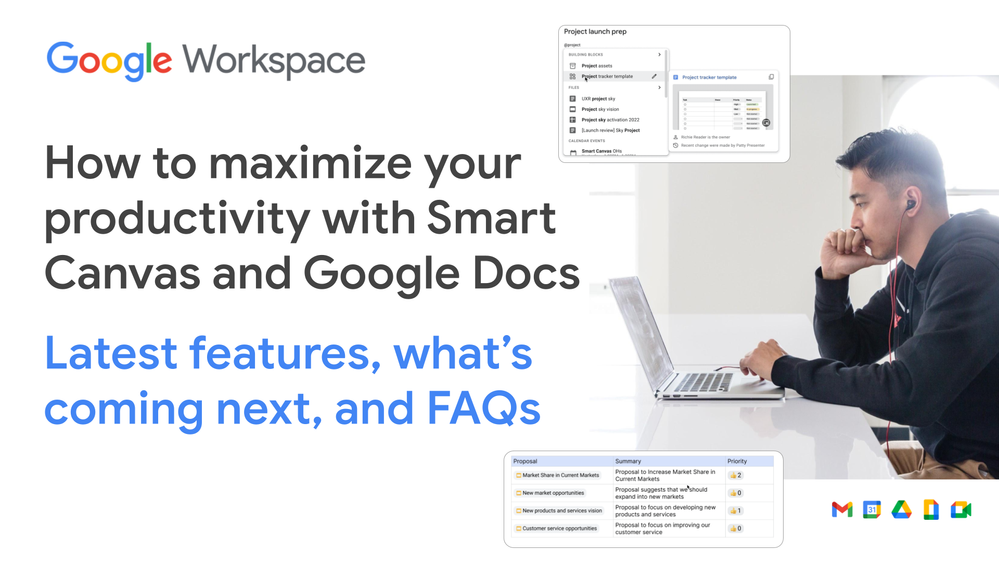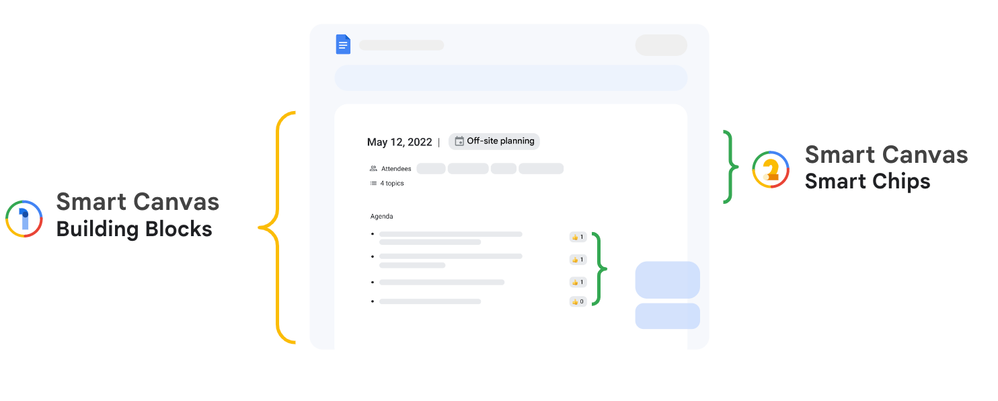- Google Workspace
- Articles & Information
- Community Blogs
- How to maximize your productivity with Smart Canva...
How to maximize your productivity with Smart Canvas and Google Docs
- Subscribe to RSS Feed
- Mark as New
- Mark as Read
- Bookmark
- Subscribe
- Printer Friendly Page
- Report Inappropriate Content
Smart Canvas was launched in 2021 as a new product experience that delivers the next evolution of collaboration for Google Workspace. Our goal is to make documentation even more intelligent, helpful, and actionable.
To help organizations learn how to maximize their productivity with Smart Canvas and Google Docs, the Google Workspace Community recently came together for a live learning and Q&A session covering:
- The latest Smart Canvas features, including building blocks, smart chips, variables, and third-party smart chips
- A sneak peek into new upcoming features and enhancements
- Live Q&A, answering your Smart Canvas and Google Docs questions
In this article, we provide key takeaways from the session, including links to resources and written answers to your questions.
If you have any questions that aren’t addressed in this article, please leave a comment below and someone from the Community or Google Workspace team will be happy to help.
- What is Smart Canvas?
- Building Blocks
- Smart Chips
- Smart Canvas Demonstration
- Smart Canvas Questions and Answers
What is Smart Canvas?
Smart Canvas is a collection of components that boost collaboration and productivity by connecting objects to create seamless journeys across Google Workspace (and beyond). It consists of building blocks and smart chips.
Building Blocks
Building blocks enable quick and effective starting points to help you begin collaborating faster. Building blocks can also integrate seamlessly between Workspace apps. Building blocks help you:
- Expand what a Doc does, enabling new workflows inside of Docs (e.g. start an email draft, track assets for project management, etc.)
- Bring together connected and differentiated experiences (e.g. Meeting Notes w/ Calendar, Tasks, Meet transcription, etc.)
Type "@" anywhere in your Doc for the quickest entry point to Smart Canvas
Typing "@" in a doc allows you to quickly insert Smart Canvas building blocks and smart chips into new and existing documents. In addition, it can provide quick access to some of the most commonly used formatting options in Docs today.
Popular Building Blocks
@Gmail Draft - Start an email draft directly from Docs and let users collaborate before sending the email. Directly integrated with Gmail and opens into Gmail when ready. Full support of files chips, links, people chips, location chips, etc.
@Calendar Draft - Calendar drafts are an easy way to collaborate on a calendar event. Combine it with your notes or project tracker, it's perfect for those larger events that need more collaboration and planning. Similar to Gmail draft block. Directs users to Calendar with inputs pre-populated and set from the Smart Canvas building block.
@Meeting Notes - Meeting notes building blocks make it easy to set up, share and collaborate with others from the meeting you are in or will be attending. Know who was in the meeting along with attached files from the meeting all in a single place.
@Project tracker - Track all your projects in Docs. Basic project management tracker building block to help you keep track of status and related notes about the project. Leverages dropdowns.
@Review tracker - Track overall reviews for your document with a basic review tracker building block in your document. Insert these directly into your document along with people chips to assign users to review the document. Leverages dropdowns.
Custom Building Blocks
Constantly re-creating sections in a Doc? Repeating the same table over and over again in multiple files? You can also create custom building blocks. Create and save your own building blocks that can be used in any future Doc from which you create or collaborate. These custom blocks are fully accessible directly from "@" or from the Menu. Saved blocks are stored in Drive so they can be fully manageable.
Smart Chips
Smart chips are structured data types that connect users and objects and can also have non-text interactions to delight users and collaborators. Smart chips help you:
- Bring disparate types of data into Google Docs to drive collaboration and connection between products
- See connected metadata to the object references (e.g. people chips that show the person's title, location, etc.)
- Enhance productivity and improve readability of your doc (e.g. Interactive chips including timer chips, file chips, dropdowns, etc.)
Popular Smart Chips
Dropdown Chips - @Dropdown Create simple and effective dropdown chips quickly at any point in a document. Dropdown chips can be used to update the status of a document, a project, or just a set of options. These simple-to-use dropdowns have you covered. Users are able to customize and edit the values and can be applied to all or a single dropdown. Customizable colors and values.
People Chips - @[Person name] Collaboration is done with your colleagues! One of the most popular chips today we have are People Chips. Insert a chip reference to a person who is a collaborator or simply referenced in a document. These cards are fully interactive on hover and will pull in metadata about the person being referenced. Previews directly to the people card.
File Chips - @[File name] Another popular chip is our File Chip. These can be created both from our custom search within "@" or directly when a user pastes a URL into a document. Next time you want to hyperlink to a file that is a file in Workspace, try using a file chip instead! These chips also support preview and quick snapshots of metadata. Previews inline with file.
Date Chips - @date A quick and easy way to add dates into your document that can be interactive. Insert a date object to be shown as an object in the document. Basic date ranges can be used for quick insert as well. Often used for meeting notes, project tracking, and planning. Supports both Date and Time.
Calendar Event - @[event name] These chips are direct references to meetings and calendar events you have already set up. Each chip links directly to the calendar event. Perfect for managing a large set of events or meetings. Ability to create notes directly from the chip.
Maps Chip - @[location name] Create simple Maps chips that users can use to reference actual locations throughout the world. Locations are searchable directly through "@" and each chip has direct previews and interactions to Google Maps. Shows preview in Maps dialog. Directions shown in companion bar.
Assigning Tasks - @Checklist Manage your action items and to-do list! Users can now assign a checklist item directly to a person within Docs and have that item show up in the assignee’s personal Tasks list. Perfect for Meeting notes and action item tracking, as each task created is linked with references to the originating document. Can be assigned directly to users. Syncs to Tasks (optional).
Timer Chip - @Timer Leverage interactive chips that can help you manage time. A countdown timer is perfect for helping users manage time during collaboration meetings, events, or for any time-bound activities.
Stopwatch Chip - @Stopwatch Similar to the timer chip, but tracks overall time once started. Perfect for practicing presentations.
Emojis Chip - @Emoji and @Voting chip New updated emoji reactions in comments which allow users to react quickly to comments. Custom Voting Chips that can be used throughout your document to quickly get feedback on items. Choose from a variety of supported emojis!
Variables - @variable Simplify workflows for things like invoices, contracts, or broader communications, allowing you to pre-define and dynamically insert placeholders like “customer name” or “ address” - all from a single, central document. @variable to define and re-use existing variables set within a document.
Third-party Smart Chips
We’re connecting to even more sources of data. To help connect Workspace to the other tools in your environment, you can also create smart chips powered by third-party data and content with previews and automatic detection. Workspace Add-on powered. Pasting URLs converts to chips.
Smart Canvas Demonstration
See a real-time demo of Smart Canvas from our event recording, beginning at 45:38
Tip 👉 Use the time stamp links in the YouTube description to jump to the different topics from the session depending on what you're most interested in.
Now that you've seen it in action, try it for yourself! Take the self-paced lab and get hands on here.
Smart Canvas Questions and Answers
1. How does/will Bard incorporate into Docs and Google Workspace?
We recently announced Duet AI for Google Workspace, which will allow you to collaborate with AI directly from within Google Docs, Sheets, and Slides. You can learn more about Duet AI for Google Workspace in our announcement here.
2. Can we do complex project management in Google Docs/Sheets?
Smart Canvas in Docs provides several project management tools to help you be more productive, including the Project Roadmap, Meeting Notes, Review Tracker, and Calendar Draft building blocks. You can also assign tasks and action items directly from within a Docs checklist.
3. Can meeting notes utilize a Docs template?
You can add meeting notes to an existing document, including those created from a template by typing “@Meeting notes”. You can’t change the default formatting of the Meeting notes building block, but you can use Custom building blocks to quickly use personalized formatting.
4. For the calendar event - can you have this mapped to a Google secondary Calendar or a resource versus a user's personal Google Calendar?
Before saving your Calendar event, you can preview it directly in Google Calendar and make final modifications, including changing the calendar the event belongs to.
5. Can we add chips in Drive for document management, such as tags, renewal date for a contract, push a document chip to tasks or calendar with expiration date, etc.?
Try Drive labels for your organization! You can find out more here.
6. Will there be an API for smart chips for me to create my own? e.g. for a specific field in Sheets that I can easily insert into Docs repeatedly.
We’re bringing third-party smart chips to Docs powered by Workspace Add-ons.
7. Can custom building blocks be deployed to other users?
The current roll out of custom building blocks will be available only to the user who created them. We’ll be looking to expand functionality in the future.
8. I really like the variables and I wonder if I would be able to assign tasks and move them automatically to Asana?
Third-party integration is an area we will continue to invest in (see third-party smart chips).
Learn more about using smart chips and building blocks in your Google Doc here.
Special thank you to Dennis Hu (@WorkspaceDennis), Jeffery Hoehl (@hoehl), and Karisa Eberly (@KarisaE) for delivering the original content and answering questions during the live session.
- Tips and resources to maximize your productivity with Gemini for Google Workspace
- Google Workspace Community Roundup: 2023 Year in Review!
- Leverage Google Meet to enhance connection and reduce your video conferencing spend
- Client-side Encryption: Enhancing Data Protection with Google Workspace
- 5 ways to use Gemini for Google Workspace to increase productivity, connection, and innovation

 Twitter
Twitter