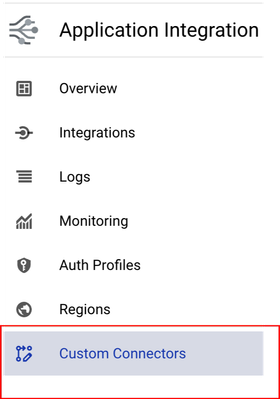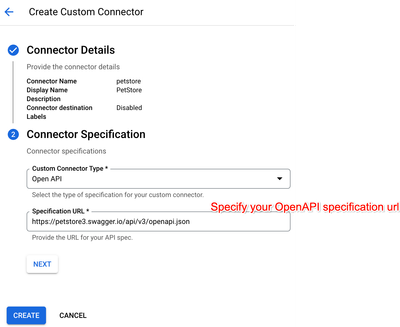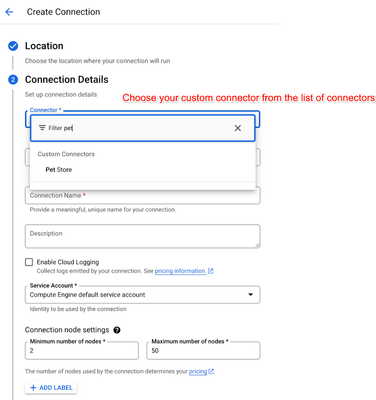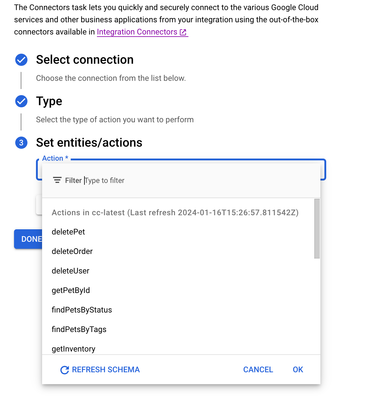- Google Cloud
- Cloud Forums
- Integration Services
- Introducing Custom Connectors in Application Integ...
- Subscribe to RSS Feed
- Mark Topic as New
- Mark Topic as Read
- Float this Topic for Current User
- Bookmark
- Subscribe
- Mute
- Printer Friendly Page
- Mark as New
- Bookmark
- Subscribe
- Mute
- Subscribe to RSS Feed
- Permalink
- Report Inappropriate Content
- Mark as New
- Bookmark
- Subscribe
- Mute
- Subscribe to RSS Feed
- Permalink
- Report Inappropriate Content
We recently launched the public preview of Custom Connector feature in Application Integration that lets you onboard any OpenAPI (3.0 and above) compliant service as a custom connector, and then access your service in your integrations.
The custom connector feature is useful in the following scenarios:
- Custom connector would allow creation of many connections to the data store in a simplified way in similar lines to other connectors
- Built-in connectors aren't available in Integration Connectors for a data source or service that you want to connect.
- Built-in connectors available in Integration Connectors, but they don't meet your requirements.
How to Get Started with Custom Connectors
- Go to Application Integration, and then click Custom Connectors -> Create
2. Enter the connector details, and then click Create.
The custom connector is now created.
3. Create a connection for the newly created custom connector, and then use the connection in an integration.
4. Create a connector task and configure the connection that you created in the previous step.
5. Choose the desired action, and do the required mapping in the data mapper.
Note: The API paths defined in the OpenAPI specification appear as actions.
6. Publish and then execute your integration.
Refer to the Demo Video for more details.
Voila!, you are all set to access your backend from the integration!
Reference public documentation
- Mark as New
- Bookmark
- Subscribe
- Mute
- Subscribe to RSS Feed
- Permalink
- Report Inappropriate Content
- Mark as New
- Bookmark
- Subscribe
- Mute
- Subscribe to RSS Feed
- Permalink
- Report Inappropriate Content
Thanks for the update @krupan-google ! Custom connectors are so useful
-
API Hub
1 -
API Runtime
1 -
Apigee General
1 -
Apigee X
1 -
Application Integration
246 -
Eventarc
13 -
Hybrid
1 -
Integration Connectors
101 -
Scheduler
10 -
Tasks
31 -
Workflows
19

 Twitter
Twitter