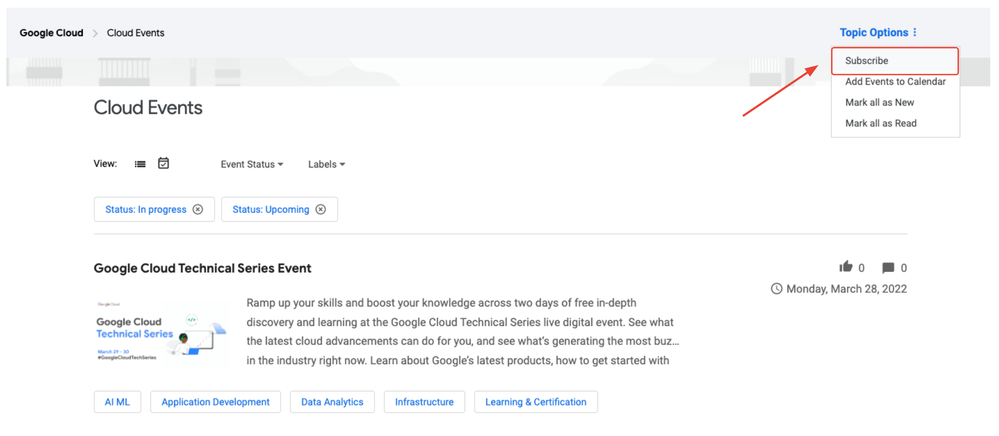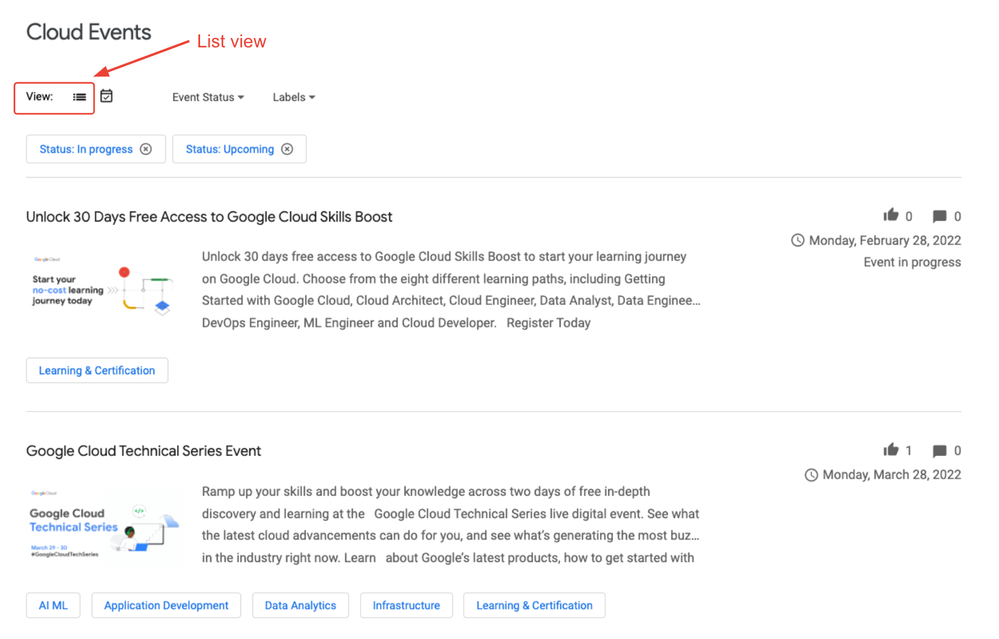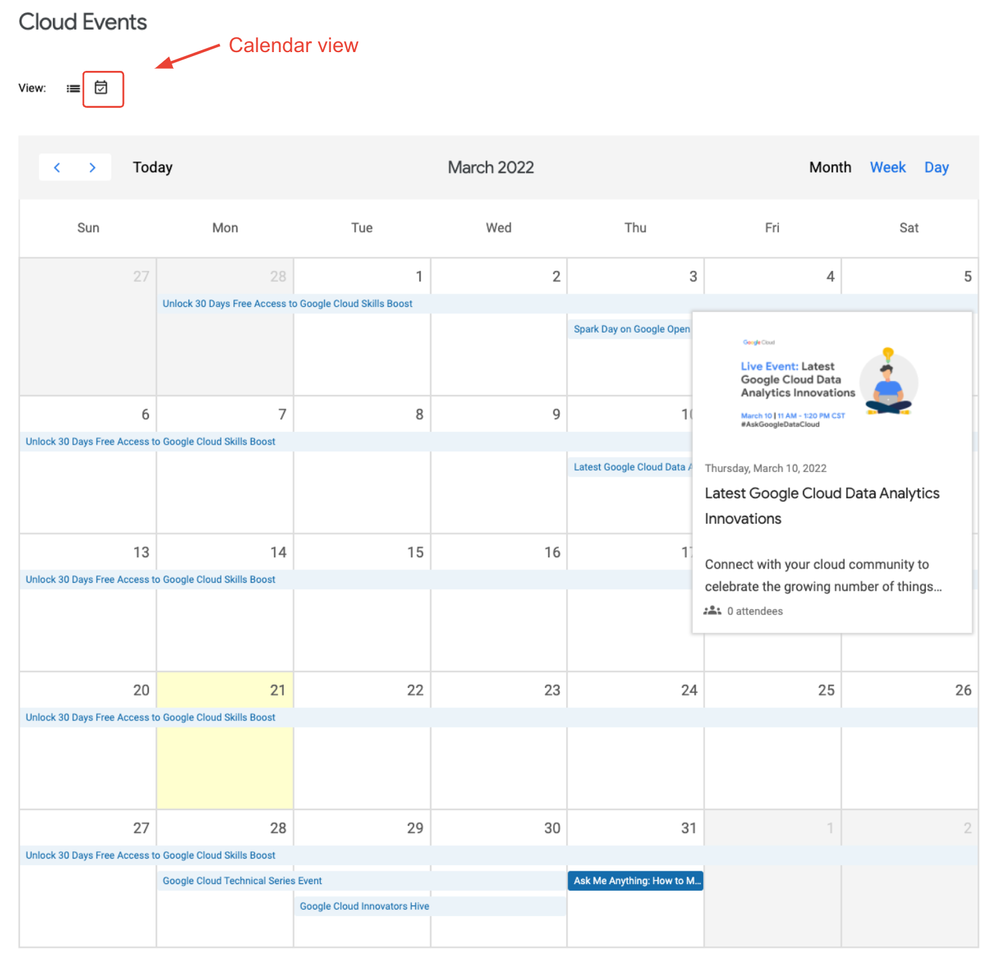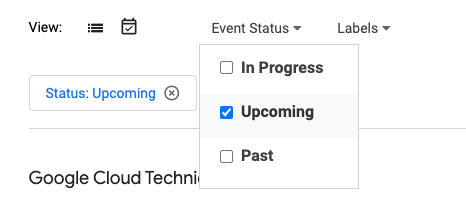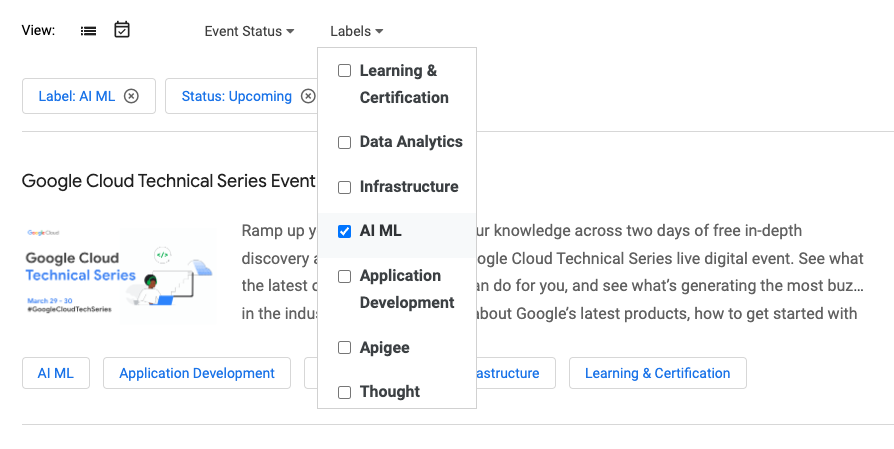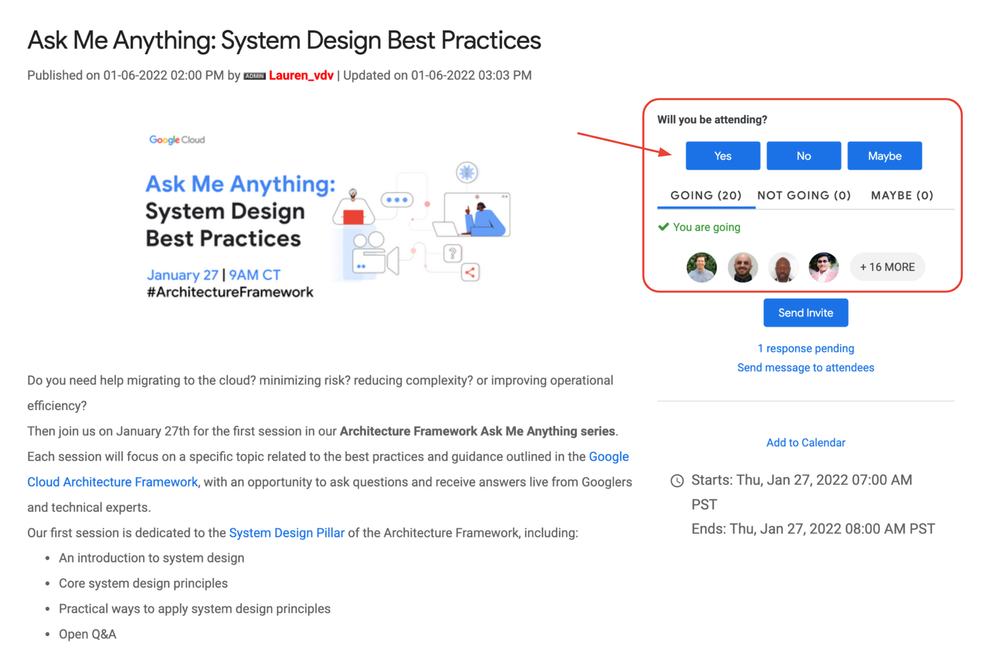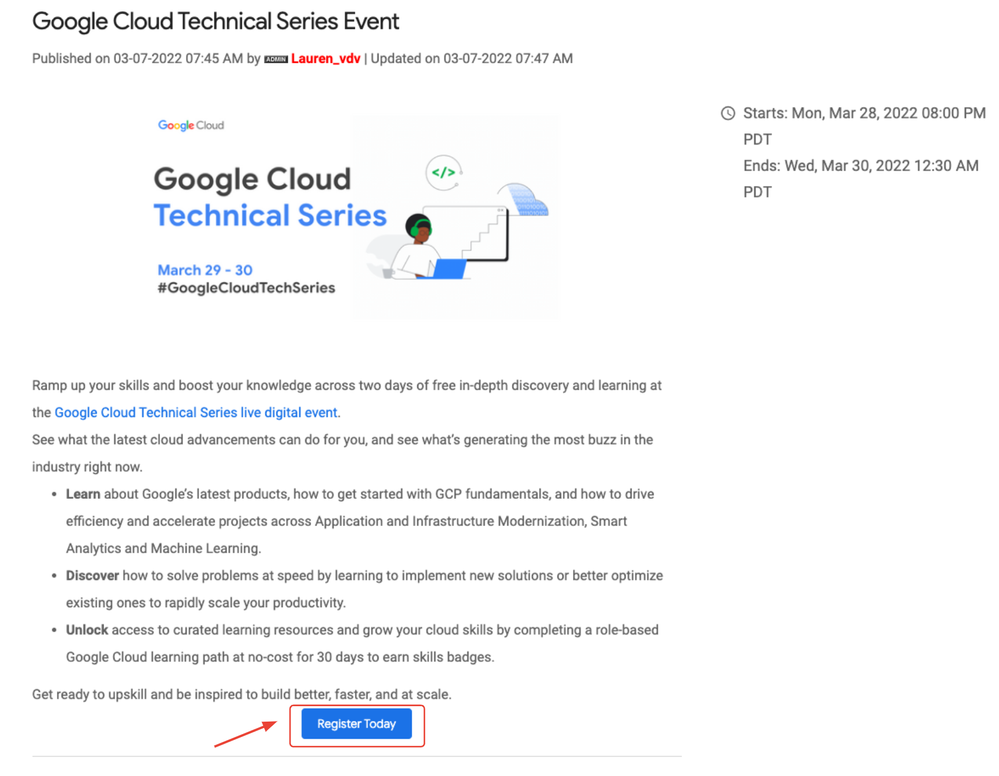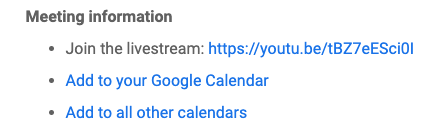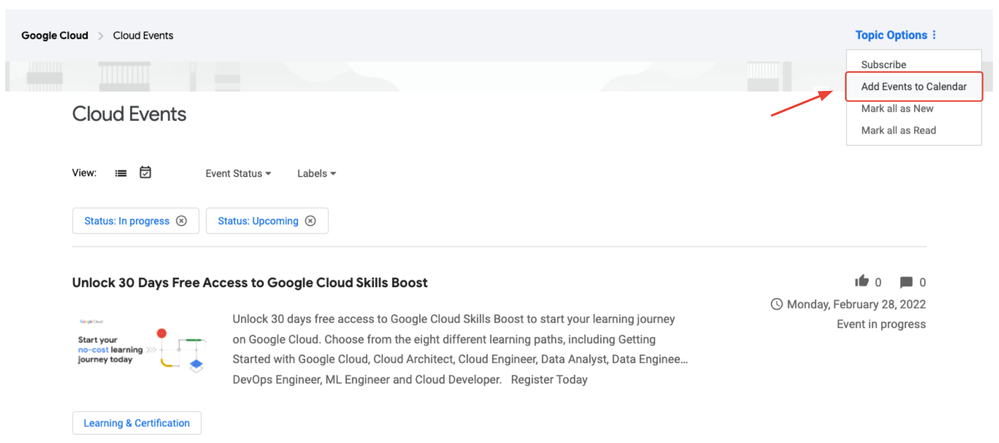- Google Cloud
- Community Resources
- Using the Community
- About Events
- Subscribe to RSS Feed
- Mark as New
- Mark as Read
- Bookmark
- Subscribe
- Printer Friendly Page
- Report Inappropriate Content
About Events
on 06-21-2021 08:35 AM - edited on 07-08-2022 08:40 AM by Lauren_vdv
- Article History
- Subscribe to RSS Feed
- Mark as New
- Mark as Read
- Bookmark
- Subscribe
- Printer Friendly Page
- Report Inappropriate Content
The Events area of the Community is the best place for you to find out about previous and upcoming Google Cloud meetups, webinars, conferences, and other events.
Only events hosted by Google will be published in this area, and Community members outside the team cannot publish events. This is to ensure that whatever you see on the Events calendar is an official Google event.
There is a dedicated Events space for Google Cloud Events, Workspace Events, and AppSheet Events, which can be found on the far right of the navigation bar at the top of the Community site.
Subscribe to events
To receive notifications for new events, go to the Events page, click "Topic Options," and then "Subscribe." You can always go back to your settings to manage your notifications and subscriptions.
Viewing events
On the Events page, you have the option to toggle between a list view and a calendar view of events.
When you view events in a list, they display in a paginated list.
When you view events in a calendar (by clicking on the event calendar icon) they display in an interactive calendar that allows you to hover over an event to see more details and its status.
From both views, you can:
- See the date, time, and location of events
- Read a short description of each event
- View likes and comments for each event
Filter your view by event status and labels
You can filter events based on their status (in progress, upcoming, or past). So if you only wanted to see events that are coming up, you would select the filter "Upcoming" under "Event Status" (screenshot showing this below).
Alternatively, if you wanted to see events that you may have missed, you can select "Past" under the Event Status.
You can also filter events based on their label (e.g. AI/ML, Data Analytics, Infrastructure, etc.). So if you only wanted to see events focused on "AI/ML," then you can select that label.
Sign up for events
For Community-hosted events, all you need to do to sign up is select "Yes" under "Will you be attending?" This will save your spot and ensure you receive a reminder email notification an hour prior to the event starting.
For events that are organized outside the Community, you will still need to register for each event according to their respective forms or processes as you would normally.
Adding Community events to your calendar
You can add an individual Community event directly to your calendar from the Meeting information section at the bottom of the event page. Click "Add to your Google Calendar" for Google Calendars and "Add to all other calendars" for any other calendar types. For example:
Alternatively, you have the option to add all events to your calendar, by clicking on "Topic Options: on the top right of the events homepage and selecting "Add Events to Calendar" from the drop-down menu. This will start the download for an ICS file for all events.

 Twitter
Twitter