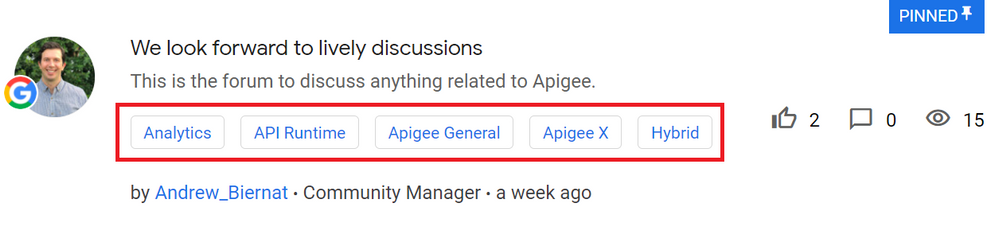- Google Cloud
- Community Resources
- Using the Community
- Subscriptions and Notifications
- Subscribe to RSS Feed
- Mark as New
- Mark as Read
- Bookmark
- Subscribe
- Printer Friendly Page
- Report Inappropriate Content
- Article History
- Subscribe to RSS Feed
- Mark as New
- Mark as Read
- Bookmark
- Subscribe
- Printer Friendly Page
- Report Inappropriate Content
Subscriptions ensure that you are being updated on activity on your own posts, as well as topics that are of interest to you. This support article will help you learn how to subscribe and manage your notifications.
- Subscribing to a Thread or Board
- Subscribing to a Label
- Bookmarks
- 'Friend' Option
- Notifications
- Managing Your Subscriptions
- Private Messages Notifications
Subscribing to a Thread or Board
You can subscribe to a single thread or a whole board, by selecting Subscribe from the Options drop-down menu, while you are viewing the post, or in the general board overview, respectively.
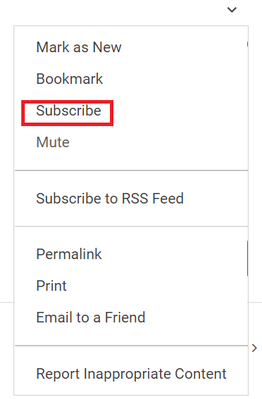
Subscribing to a Label
Subscribing to a label is the most granular level for staying in the know about your favorite products and topics.
There are multiple ways in which you can find labels and subscribe to them.
First, you can find a list of top labels for a board on the right rail.
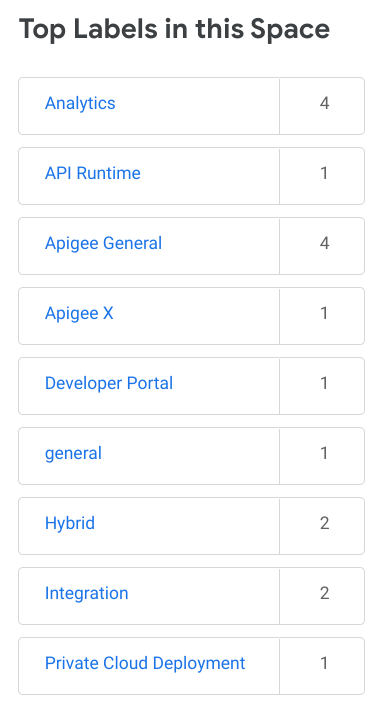
You can also find labels at the bottom of a post.
As we will explain further into this article, each board has its own labels and its own label subscriptions.
For instance, if you go to the Apigee board under the Google Cloud Discussion Spaces, you will only see posts with labels related to Apigee.
- From a particular post with a label (the one below is a post in the above-mentioned Apigee board), click on the label to filter by that label.
- This will bring up a list of posts with the label that you have selected. Click Subscribe at the top.

Note: Label subscriptions only apply to a particular board. If you subscribe to a label named ‘Analytics’ on the Apigee board, it will not automatically subscribe you to an identically-named label on another board. You would have to subscribe to the label on each board, if you wanted to be subscribed to all 'Analytics' labels across the Community.
Bookmarks
Just like you can subscribe to threads and boards, you can also bookmark topics and boards from the same Options menu. Use the same drop-down menu and click on Bookmark to bookmark a thread or a board.
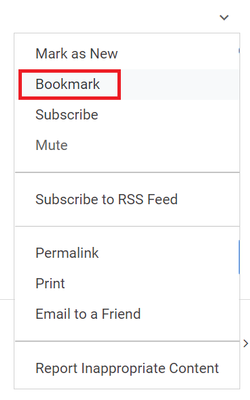
Only subscriptions notify you of changes, while bookmarks are more static and provide easy access to your favorite boards from 'My subscriptions' on your profile.
'Friend' Option
You can also add someone as a Friend from their profile page or Unfriend them.
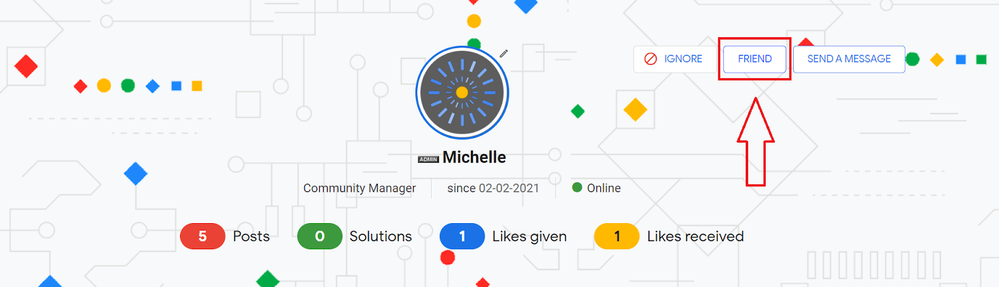
Your complete Friends list is accessible from your own profile page.
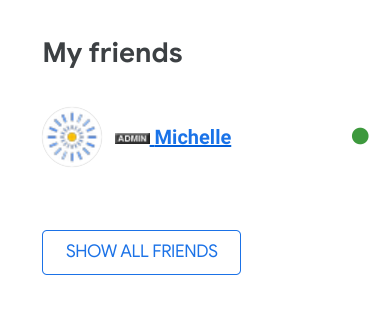
Note: Adding someone as a Friend does not provide you with a feed of their activity or subscribe you to their activity feed. The main benefit of adding someone as a Friend is that it allows you to see their "Bio" (biography) on their profile page and other personal information or their online status. You can also send Friends messages more quickly by choosing who to send the message to from a list, as opposed to having to search by username.
Notifications
Once you have subscribed, you will be notified of activity related to your subscription content in the form of a colored ball with a number that shows on your avatar image that will also be reflected under Notifications in the profile drop-down menu.
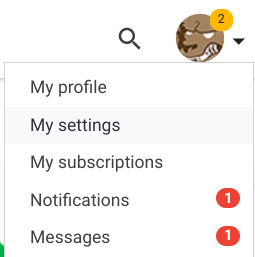
In addition, you will receive notifications via email. The cadence of the email notifications depends on your settings (more on that below).
Managing Your Subscriptions
To manage your subscriptions, click on your avatar on the top right and select 'My subscriptions' from the drop-down menu.
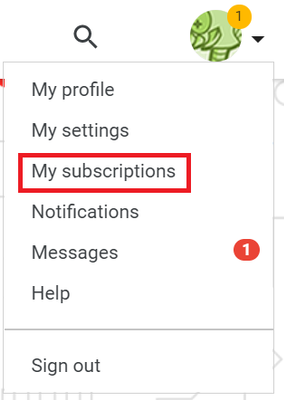
From the 'Subscriptions & Notifications' tab, you can manage all your subscriptions. This includes your email subscription options, your bookmarks, your notification settings, and your email notifications.
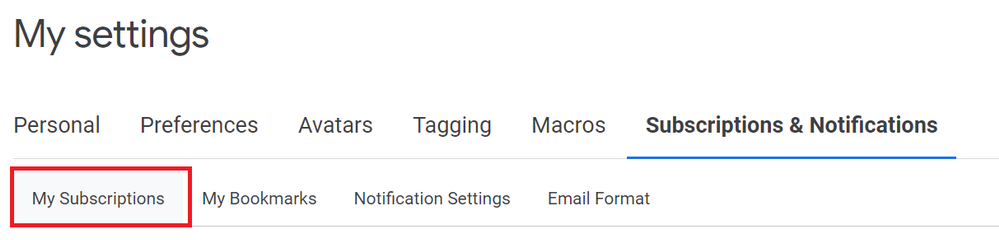
If you ever want to delete a subscription, you can select from a list of all your subscriptions and bookmarks and choose which ones to delete, either individually or in bulk, by checking multiple boxes.
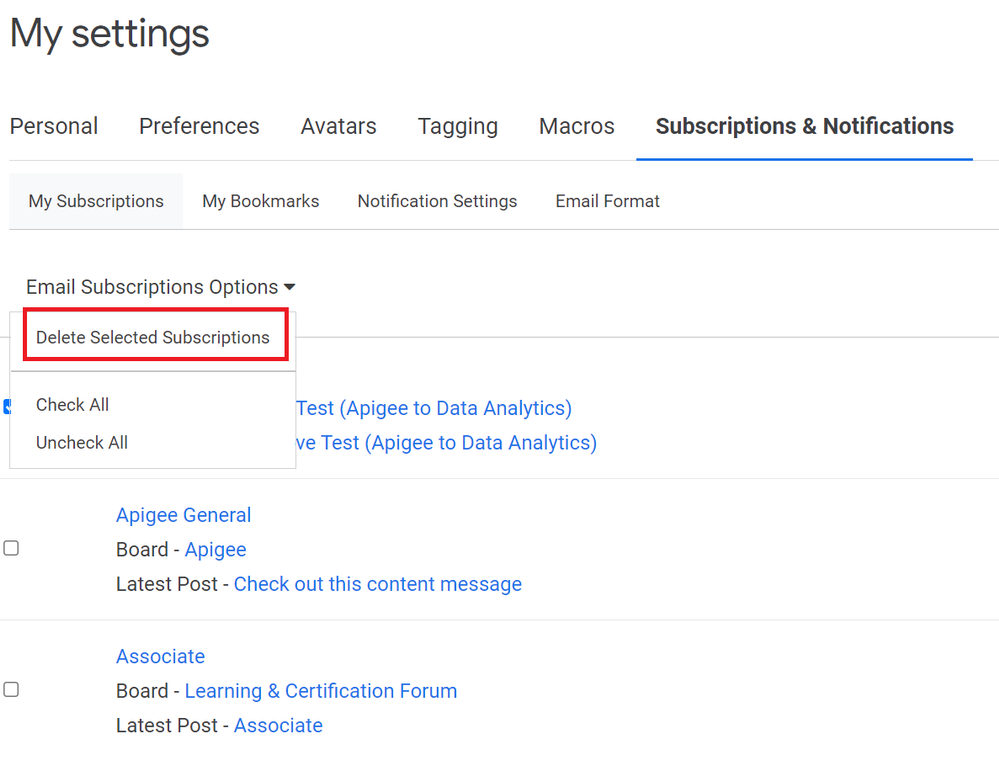
Private Messages Notifications
If you wish to do so, you can disable private messages on your account. Please note that this means that no one can privately message you.
In order to disable (or re-enable) private messages, navigate to 'My Settings' > Preferences > Private Messenger.

From here, you can uncheck 'Turn on private messages'. You can also choose how many PMs to display per page and whether you want to receive email notifications for private messages.
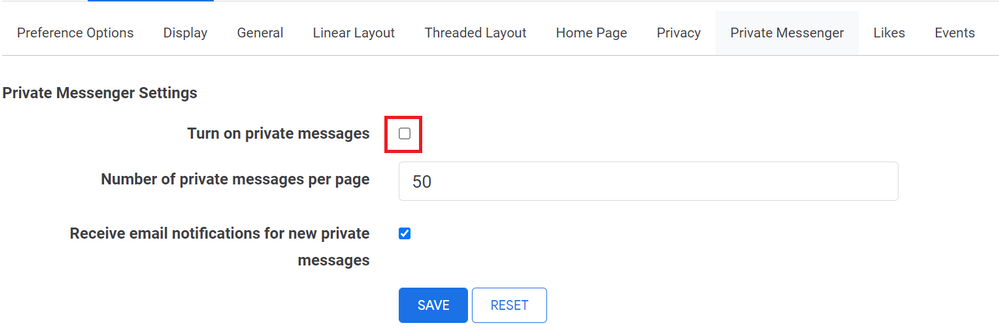

 Twitter
Twitter