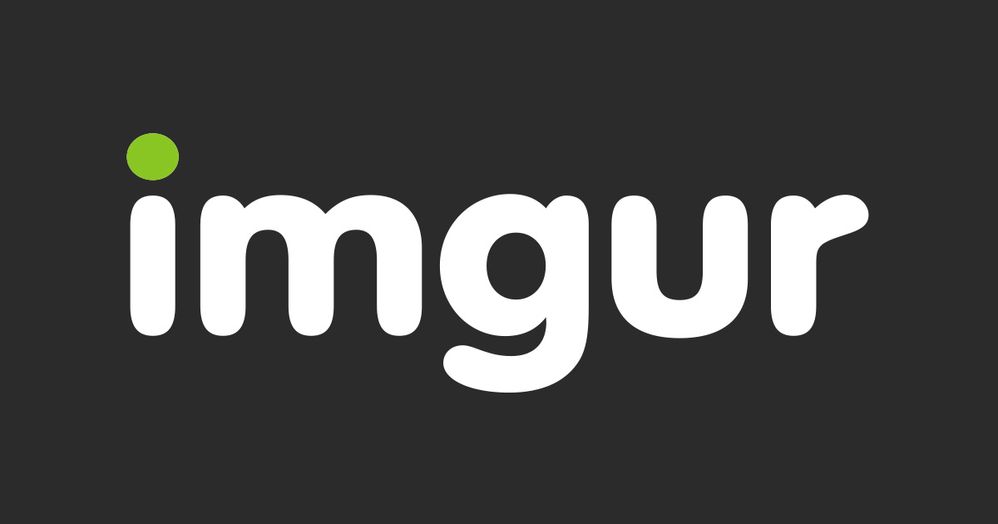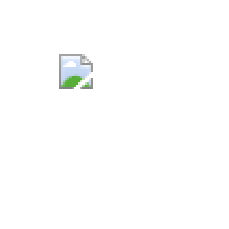- AppSheet
- AppSheet Forum
- AppSheet Q&A
- Re: Displaying Images in Show
- Subscribe to RSS Feed
- Mark Topic as New
- Mark Topic as Read
- Float this Topic for Current User
- Bookmark
- Subscribe
- Mute
- Printer Friendly Page
- Mark as New
- Bookmark
- Subscribe
- Mute
- Subscribe to RSS Feed
- Permalink
- Report Inappropriate Content
- Mark as New
- Bookmark
- Subscribe
- Mute
- Subscribe to RSS Feed
- Permalink
- Report Inappropriate Content
I have an app which I am looking to show a image which fpeople can commnet on. I have used Show, however the image is in my google drive. I have read several articles and watched videos, but it still doesnt work.
The instruction videos/content dont seem to show the address that Google give with a shareable link and the corresponding image ID
So I the popped over to these sites to see if I could give my image a url, but that didnt seem to work either.
but still just showing me the classic
Please help.
- Labels:
-
UX
- Mark as New
- Bookmark
- Subscribe
- Mute
- Subscribe to RSS Feed
- Permalink
- Report Inappropriate Content
- Mark as New
- Bookmark
- Subscribe
- Mute
- Subscribe to RSS Feed
- Permalink
- Report Inappropriate Content
Plrease explore below
The description assumes, you wish to show image stored in Google drive in Show type column with image category.
- Select “Get Shareable link” option by right clicking on the image in Google drive
You will get a URL something like below
https://drive.google.com/file/d/1T6TEST0f3lFJFj4ljKDnq5lffmKjGbbaA94z/view?usp=sharing
-
Please copy the highlighted part in the above URL , meaning the part after d/ and before /view?
So in the above example the part to be copied is 1T6TEST0f3lFJFj4ljK&Dnq5lffmKjGbbaA94z -
Paste this copied part in the URL below as shown
https://drive.google.com/uc?export=view&id=1T6TEST0f3lFJFj4ljK&Dnq5lffmKjGbbaA94z
So basically you need to paste the copied part in step 2 after &id= in the URL in step 3
-
For every image file the part https://drive.google.com/uc?export=view&id= remains constant and the part after &id= , you need to get for every image file stored in Google drive that you wish to display as described in step 1 and 2 above
-
In the AppSheet editor , in Show type, image category column’ s Content property of the column settings , please paste the URL created in step 3 above in double quotes such as below
“https://drive.google.com/uc?export=view&id=1T6TEST0f3lFJFj4ljK&Dnq5lffmKjGbbaA94z”
I have purposely added some characters in the 1T6TEST0f3lFJFj4ljK&Dnq5lffmKjGbbaA94z part in this example so that it does not point to any real image
This is explained under “Google Drive” in the article below as well
Hope this helps.
- Mark as New
- Bookmark
- Subscribe
- Mute
- Subscribe to RSS Feed
- Permalink
- Report Inappropriate Content
- Mark as New
- Bookmark
- Subscribe
- Mute
- Subscribe to RSS Feed
- Permalink
- Report Inappropriate Content
Hi Suvrutt_Gurjar,
Thanks for this very detailed description.
However, I have tried it with several images and that still does not work.
Is there something else to know? or another workaround?
Thanks!
- Mark as New
- Bookmark
- Subscribe
- Mute
- Subscribe to RSS Feed
- Permalink
- Report Inappropriate Content
- Mark as New
- Bookmark
- Subscribe
- Mute
- Subscribe to RSS Feed
- Permalink
- Report Inappropriate Content
Found it! : when getting the shareable link, I had to set that all users with the link can see the image. It was limited to my company.
-
Account
1,864 -
App Management
4,149 -
Automation
11,566 -
Bug
1,583 -
Data
10,862 -
Errors
6,554 -
Expressions
13,079 -
Integrations
1,975 -
Intelligence
695 -
Introductions
118 -
Other
3,400 -
Resources
683 -
Security
935 -
Templates
1,542 -
Users
1,822 -
UX
9,824
- « Previous
- Next »
| User | Count |
|---|---|
| 18 | |
| 10 | |
| 8 | |
| 5 | |
| 5 |

 Twitter
Twitter