- AppSheet
- AppSheet Forum
- AppSheet Q&A
- Re: Some images are not getting displayed in app
- Subscribe to RSS Feed
- Mark Topic as New
- Mark Topic as Read
- Float this Topic for Current User
- Bookmark
- Subscribe
- Mute
- Printer Friendly Page
- Mark as New
- Bookmark
- Subscribe
- Mute
- Subscribe to RSS Feed
- Permalink
- Report Inappropriate Content
- Mark as New
- Bookmark
- Subscribe
- Mute
- Subscribe to RSS Feed
- Permalink
- Report Inappropriate Content
Hello,
I have an app which are a product catalog, when I am adding a new product to the catalogue, the image is taken from the phone camera and stores in google drive in a folder names [AppName]_Images…
Sometime on adding a new product, the image is stored in the drive but we are unable to see the pic in app. Can someone help?
Thanks,
- Labels:
-
UX
- Mark as New
- Bookmark
- Subscribe
- Mute
- Subscribe to RSS Feed
- Permalink
- Report Inappropriate Content
- Mark as New
- Bookmark
- Subscribe
- Mute
- Subscribe to RSS Feed
- Permalink
- Report Inappropriate Content
Two questions:
- Can you show us the column definition for your Image column?
- Is your data sheet in Google and has it by chance been moved to a different folder?
- Mark as New
- Bookmark
- Subscribe
- Mute
- Subscribe to RSS Feed
- Permalink
- Report Inappropriate Content
- Mark as New
- Bookmark
- Subscribe
- Mute
- Subscribe to RSS Feed
- Permalink
- Report Inappropriate Content
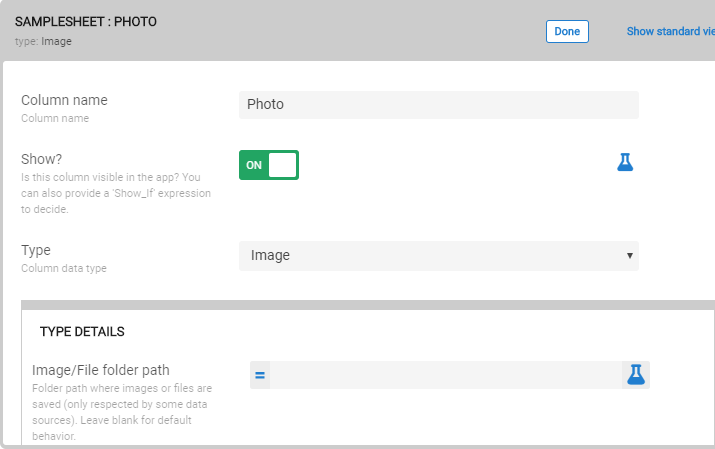
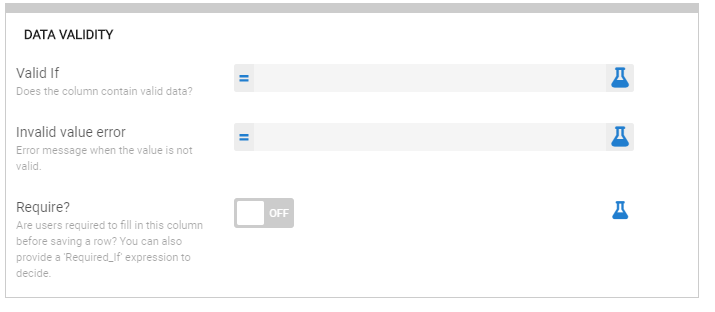
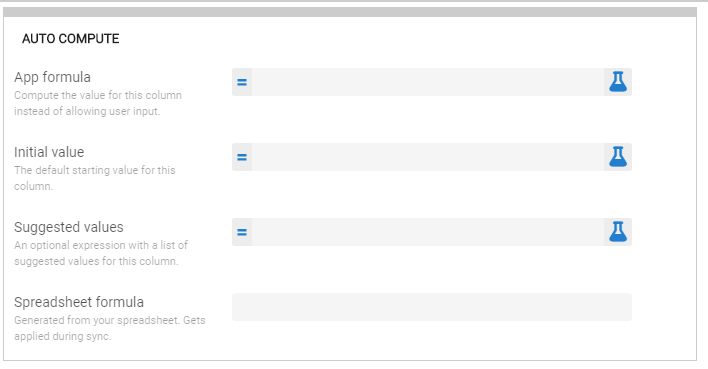
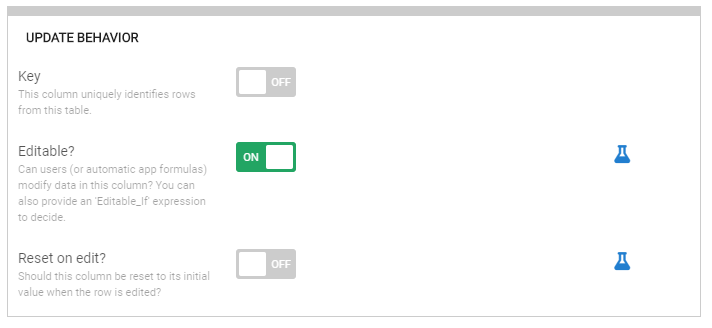
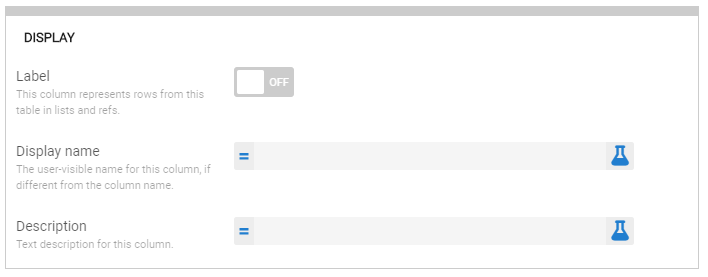
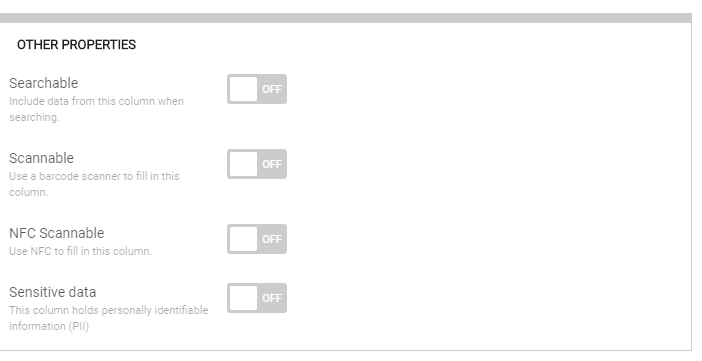
The images are automatically stored in _Images in google drive folder. Some of the images are displayed in app and some are not, but all of the images are getting saved in the folder. I have checked the properties of images in drive as well and all the images are shareable, so no clue why this is happening.
Please help!
- Mark as New
- Bookmark
- Subscribe
- Mute
- Subscribe to RSS Feed
- Permalink
- Report Inappropriate Content
- Mark as New
- Bookmark
- Subscribe
- Mute
- Subscribe to RSS Feed
- Permalink
- Report Inappropriate Content
First, confirm that the image location path recorded in the sheet is the same for all of the saved images. I imagine it is but its worth checking.
Images use caching heavily. So if you had made changes that affect the saving of images AFTER some had already been saved, those images maybe relying on the cache. I would clear the BROWSING data on your machine or device and re-try.
If that doesn’t work then we need to drill in and investigate the paths being saved.
- Mark as New
- Bookmark
- Subscribe
- Mute
- Subscribe to RSS Feed
- Permalink
- Report Inappropriate Content
- Mark as New
- Bookmark
- Subscribe
- Mute
- Subscribe to RSS Feed
- Permalink
- Report Inappropriate Content
The images are saved in the same folder.
Also after clearing cache, the images are not getting displayed.
- Mark as New
- Bookmark
- Subscribe
- Mute
- Subscribe to RSS Feed
- Permalink
- Report Inappropriate Content
- Mark as New
- Bookmark
- Subscribe
- Mute
- Subscribe to RSS Feed
- Permalink
- Report Inappropriate Content
None of the images are getting displayed? If so, did you move the sheet at some point?
We need to sync up the paths locations. You posted your column definition above and the column is relying on default image locations.
Can you post these three things (images are best):
- Location/path where the images are being saved.
- The column in your datasource/sheet that is showing the path it is storing for the images.
- Location/path of where your datasource/sheet is saved.
- Mark as New
- Bookmark
- Subscribe
- Mute
- Subscribe to RSS Feed
- Permalink
- Report Inappropriate Content
- Mark as New
- Bookmark
- Subscribe
- Mute
- Subscribe to RSS Feed
- Permalink
- Report Inappropriate Content
Sheet was not moved anytime, but app was modified to include new columns and new foemulae though.
How can we sync column locations?
1.Location at which the images are getting stored- <SheetName>_imageName
2. Column contains the same path name
3. Location is correct.
- Mark as New
- Bookmark
- Subscribe
- Mute
- Subscribe to RSS Feed
- Permalink
- Report Inappropriate Content
- Mark as New
- Bookmark
- Subscribe
- Mute
- Subscribe to RSS Feed
- Permalink
- Report Inappropriate Content
For example in google sheet I have 2 entries in photos column:
- SampleSheet_Images/321.Photo.101434.jpg — Not getting displayed in appsheet
- SampleSheet_Images/324.Photo.115651.jpg — Getting displayed in appsheet
The properties of both pics are the same though.
- Mark as New
- Bookmark
- Subscribe
- Mute
- Subscribe to RSS Feed
- Permalink
- Report Inappropriate Content
- Mark as New
- Bookmark
- Subscribe
- Mute
- Subscribe to RSS Feed
- Permalink
- Report Inappropriate Content
I would contact support@appsheet.com to get their advice.
But if you want to try something now…
So to just double check:
- The physical location in Google folders is the same?
- The Google sheet shows the same path info to the file?
- The two files are in the same column on the same sheet?
- The issue appears in the editor, the device, both?
For the editor, the only thing I can suggest is to close AppSheet and clear Browsing data - make sure you have the “Cached images and files” option checked. This may take a while if you have a lot of cached items. Wait for it to finish. Once done, reopen and retry. The idea is to make sure the cache is completely cleared forcing AppSheet to reload the images.
For a device, its the same process. Close the app then go into settings and clear browsing data and history. Reopen and retry.
If none of this works, which I don’t think should be necessary in the first place, then contacting AppSheet is your best options.
-
Account
1,879 -
App Management
4,221 -
Automation
11,644 -
Bug
1,644 -
Data
10,957 -
Errors
6,639 -
Expressions
13,165 -
Integrations
2,004 -
Intelligence
706 -
Introductions
121 -
Login
1 -
Other
3,443 -
Resources
692 -
Security
943 -
Templates
1,556 -
Users
1,836 -
UX
9,882
- « Previous
- Next »
| User | Count |
|---|---|
| 30 | |
| 16 | |
| 3 | |
| 3 | |
| 3 |

 Twitter
Twitter