- Looker
- Looker Forums
- Exploring & Curating Data
- Get latitude/longitude for any location through Go...
- Subscribe to RSS Feed
- Mark Topic as New
- Mark Topic as Read
- Float this Topic for Current User
- Bookmark
- Subscribe
- Mute
- Printer Friendly Page
- Mark as New
- Bookmark
- Subscribe
- Mute
- Subscribe to RSS Feed
- Permalink
- Report Inappropriate Content
- Mark as New
- Bookmark
- Subscribe
- Mute
- Subscribe to RSS Feed
- Permalink
- Report Inappropriate Content
_In this post we’ll explore an easy way to enhance your geodata using Apps script and Google Maps service, which makes it easier to plot values on a map in Looker, without having to create a topoJSON file.
Getting latitude & longitude for any address
Google Apps Script is a powerful way of adding additional functionality to Google Sheets, enabling you to add custom menus and functions, as well as integrations with other Google services. Here, we’ll add two functions that can call Google Maps service and Yandex Maps Service, and use that service to get the location coordinates. Note that both services are subject to quota.
Open up a new Google Spreadsheet and go to the script editor, under the Tools menu and paste in the Apps Script code below:
/**
* Returns latitude and longitude values for given address using the Google Maps Geocoder.
*
* @param {string} address - The address you get the latitude and longitude for.
* @customfunction
*/
function GEOCODE_GOOGLE(address) {
if (address.map) {
return address.map(GEOCODE_GOOGLE)
} else {
var r = Maps.newGeocoder().geocode(address)
for (var i = 0; i < r.results.length; i++) {
var res = r.results
return res.geometry.location.lat + ", " + res.geometry.location.lng
}
}
}
/**
* Returns latitude and longitude values for given address using the Yandex Geocoder.
*
* @param {string} address - The address you get the latitude and longitude for.
* @customfunction
*/
function GEOCODE_YANDEX(address) {
if (address.map) {
return address.map(GEOCODE_YANDEX)
} else {
input = encodeURI(address)
var r = UrlFetchApp.fetch(
"https://geocode-maps.yandex.ru/1.x/?format=json&geocode=" +
input + "&results=1&lang=en-US", {
"method": "get"
})
var res = JSON.parse(r)
try {
res = res.response.GeoObjectCollection.featureMember[0].GeoObject.Point.pos
res = res.split(" ")[1] + ", " + res.split(" ")[0]
return res
} catch (e) {
return ""
}
}
}
As you can see, we’re defining two functions that takes an address as input. The metadata that is added on top function gives more context on how it can be used. Hit save and return back to the spreadsheet.
On the spreadsheet, add the addresses you want to return the geo coordinates for. Both geocoders are quite accurate, but it is still important to be specific about addresses. For example, “Rialto”, would most probably bring you to the famous Rialto Bridge in Venice, Italy, even though you really meant “The Bird Flanagan Pub, Rialto, Dublin”. Try appending a city, state or country name if you only have a short address.
Now we can use either one of the two custom formulas to get the coordinates:
=GEOCODE_GOOGLE(A2) // OR =GEOCODE_GOOGLE(“The Bird Flanagan Pub, Rialto, Dublin”)
or to use Yandex:
=GEOCODE_YANDEX(A2) // OR =GEOCODE_YANDEX(“The Bird Flanagan Pub, Rialto, Dublin”)
You’ll get 53.336599, -6.2992162 as the result, meaning you found your spot (and it’s a good spot). Subsequently you can split the latitude and longitude with a (=SPLIT(B2, ", ")) into two separate columns.
Bringing this data into Looker
We can now look at getting this data into looker. If you’re using BigQuery, you can use the BQ functionality to query data in Drive, described here. If you need a more database agnostic way to get your data into Looker, you can use a JDBC connection straight from Apps script and write your data to your database.
After bringing the data into Looker, I can create a view called location from this table and join this view on any table that contains Dublin area codes, which allows me to map these areas easily:
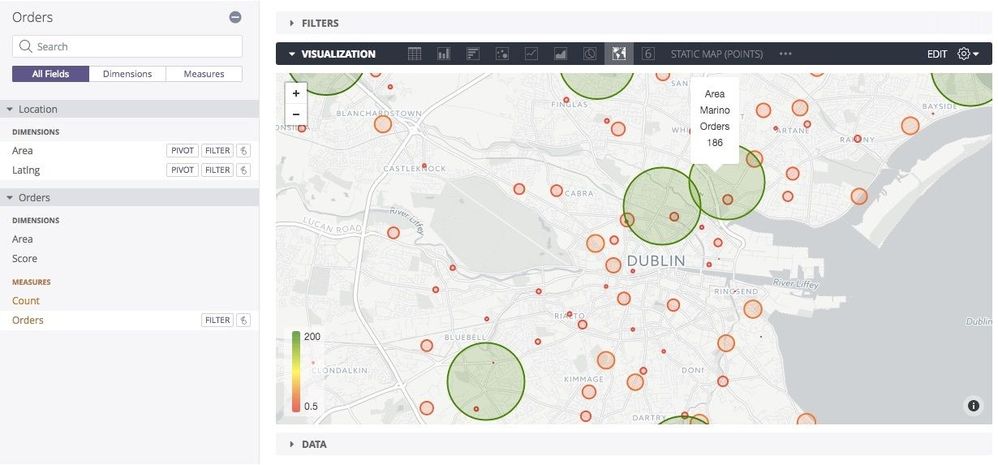
- Labels:
-
Google Sheets
-
map
-
access grant
4 -
actionhub
9 -
Actions
14 -
Admin
4 -
alert
29 -
Analytics
2 -
Analytics Block
35 -
Analytics General
1 -
API
12 -
bar
10 -
bestpractice
4 -
BigQuery
8 -
blocks
1 -
boards
4 -
Bug
168 -
cache
2 -
case
2 -
chart
17 -
cohort
1 -
connection
5 -
connection database
1 -
content access
1 -
content-validator
2 -
count
6 -
custom dimension
9 -
custom field
19 -
custom measure
8 -
customdimension
9 -
Dashboards
758 -
Data
5 -
Data Sources
4 -
data tab
4 -
Database
5 -
datagroup
2 -
date-formatting
14 -
dates
18 -
derivedtable
1 -
develop
1 -
development
3 -
dimension
17 -
done
8 -
download
19 -
downloading
9 -
drill-down
1 -
drilling
30 -
dynamic
1 -
embed
10 -
Errors
13 -
etl
1 -
explore
84 -
Explores
136 -
extends
1 -
feature-requests
10 -
filed
3 -
filter
245 -
Filtering
122 -
folders
4 -
formatting
19 -
git
2 -
Google Data Studio
2 -
Google Sheets
2 -
googlesheets
7 -
graph
9 -
group by
6 -
html
12 -
i__looker
1 -
imported project
2 -
Integrations
4 -
javascript
2 -
join
2 -
json
3 -
label
4 -
line chart
17 -
link
5 -
links
3 -
liquid
22 -
Looker
6 -
Looker Studio Pro
49 -
LookerStudio
7 -
lookml
169 -
lookml dashboard
15 -
looks
189 -
manage projects
1 -
map
30 -
map_layer
5 -
Marketplace
4 -
measure
4 -
Memorystore for Memcached
1 -
merge
14 -
model
3 -
modeling
2 -
multiple select
1 -
ndt
1 -
parameter
11 -
pdf
8 -
pdt
8 -
performance
7 -
periodoverperiod
5 -
permission management
1 -
persistence
1 -
pivot
21 -
postgresql
1 -
python
2 -
pythonsdk
2 -
Query
3 -
quickstart
4 -
ReactJS
1 -
redshift
4 -
release
16 -
rendering
8 -
Reporting
10 -
schedule
51 -
schedule delivery
5 -
sdk
1 -
Security
4 -
sharing
2 -
singlevalue
16 -
snowflake
3 -
sql
24 -
SSO
1 -
stacked chart
10 -
system activity
5 -
table chart
16 -
tablecalcs
144 -
Tile
12 -
time
8 -
time zone
3 -
totals
13 -
Training
1 -
Ui
19 -
usage
4 -
user access management
3 -
user management
3 -
user-attributes
6 -
value_format
4 -
view
4 -
Views
4 -
visualizations
558 -
watch
1 -
webhook
2
- « Previous
- Next »

 Twitter
Twitter