- Looker
- Looker Forums
- Modeling
- How to: Revert to a specific commit, no git comman...
- Subscribe to RSS Feed
- Mark Topic as New
- Mark Topic as Read
- Float this Topic for Current User
- Bookmark
- Subscribe
- Mute
- Printer Friendly Page
- Mark as New
- Bookmark
- Subscribe
- Mute
- Subscribe to RSS Feed
- Permalink
- Report Inappropriate Content
- Mark as New
- Bookmark
- Subscribe
- Mute
- Subscribe to RSS Feed
- Permalink
- Report Inappropriate Content
Prerequisites:
- Must be on a version that supports advanced deploy and have it enabled
- Your Looker instance must be accessible from the public internet, or you must be able to curl to the instance from command line
- Must use a non-looker hosted repository which you have credentials to access
Solution:
1 - In Looker’s Project Settings, enable “Advanced Deploy” and set a Webhook Secret. Copy the secret, you will need it in step 3.
2 - In Your Git Provider: Find the specific commit you would like to revert to in the commit history of the Production Branch
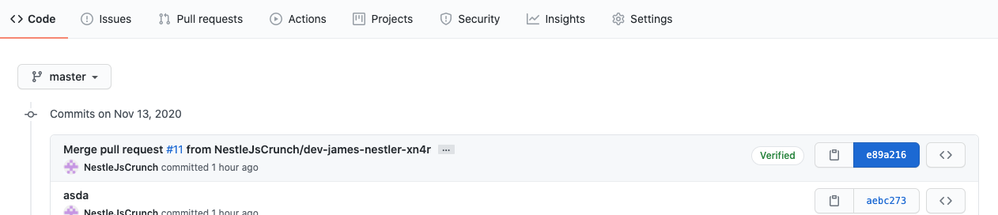
Grab the commit SHA, eg e289a61, of the commit you would like to revert to.
3 - Hit the SHA Advanced Deploy webhook using curl.
curl -i -X POST -H "X-Looker-Deploy-Secret:<webhook_secret>" https://<instance.url.com>/webhooks/projects/<project_name>/deploy/ref/<ref_of_commit_to_revert_to>4 - Re-enter Production in your project. Fin 🙂
Note: At this point, your local production code will now have been reverted to the specified commit. However, the `HEAD` of your remote production branch will have been unchanged. Thus, if you say, “Revert to Production” while in dev mode, your dev branch will pull from the faulty `HEAD` that you reverted in previous steps. To revert changes such that remote production’s `HEAD` is in sync with local production will require several additional steps, one of which will be to resolve a merge conflict:
5 - In your Git Provider, create a new branch from the specific commit you reverted local production to in steps 2-3
6 - In Looker, switch to that branch in the IDE, toggle Advanced Deploy OFF, and hit “Deploy to Production”.
7 - You will now need to resolve a merge conflict
-
access grant
6 -
actionhub
1 -
Actions
8 -
Admin
7 -
Analytics Block
27 -
API
25 -
Authentication
2 -
bestpractice
7 -
BigQuery
69 -
blocks
11 -
Bug
60 -
cache
7 -
case
12 -
Certification
2 -
chart
1 -
cohort
5 -
connection
14 -
connection database
4 -
content access
2 -
content-validator
5 -
count
5 -
custom dimension
5 -
custom field
11 -
custom measure
13 -
customdimension
8 -
Customizing LookML
119 -
Dashboards
144 -
Data
7 -
Data Sources
3 -
data tab
1 -
Database
13 -
datagroup
5 -
date-formatting
12 -
dates
16 -
derivedtable
51 -
develop
4 -
development
7 -
dialect
2 -
dimension
46 -
done
9 -
download
5 -
downloading
1 -
drilling
28 -
dynamic
17 -
embed
5 -
Errors
16 -
etl
2 -
explore
58 -
Explores
5 -
extends
17 -
Extensions
9 -
feature-requests
6 -
filter
220 -
formatting
13 -
git
19 -
googlesheets
2 -
graph
1 -
group by
7 -
Hiring
2 -
html
19 -
ide
1 -
imported project
8 -
Integrations
1 -
internal db
2 -
javascript
2 -
join
16 -
json
7 -
label
6 -
link
17 -
links
8 -
liquid
154 -
Looker Studio Pro
1 -
looker_sdk
1 -
LookerStudio
3 -
lookml
858 -
lookml dashboard
20 -
LookML Foundations
55 -
looks
33 -
manage projects
1 -
map
14 -
map_layer
6 -
Marketplace
2 -
measure
22 -
merge
7 -
model
7 -
modeling
26 -
multiple select
2 -
mysql
3 -
nativederivedtable
9 -
ndt
6 -
Optimizing Performance
30 -
parameter
70 -
pdt
35 -
performance
11 -
periodoverperiod
16 -
persistence
2 -
pivot
3 -
postgresql
2 -
Projects
7 -
python
2 -
Query
3 -
quickstart
5 -
ReactJS
1 -
redshift
10 -
release
18 -
rendering
3 -
Reporting
2 -
schedule
5 -
schedule delivery
1 -
sdk
5 -
singlevalue
1 -
snowflake
16 -
sql
222 -
system activity
3 -
table chart
1 -
tablecalcs
53 -
tests
7 -
time
8 -
time zone
4 -
totals
7 -
user access management
3 -
user-attributes
9 -
value_format
5 -
view
24 -
Views
5 -
visualizations
166 -
watch
1 -
webhook
1 -
日本語
3
- « Previous
- Next »

 Twitter
Twitter