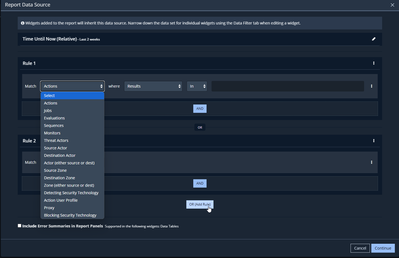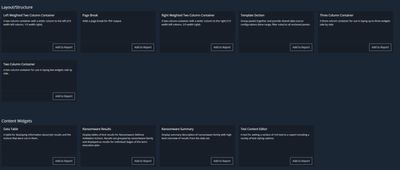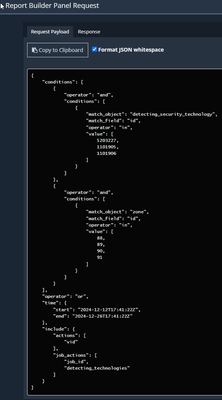This website uses Cookies. Click Accept to agree to our website's cookie use as described in our Privacy Policy. Click Preferences to customize your cookie settings.
Turn on suggestions
Auto-suggest helps you quickly narrow down your search results by suggesting possible matches as you type.
Showing results for
- Google Cloud Security
- Security Forums
- Security Validation
- Basic Reports in MSV Report Builder
Topic Options
- Subscribe to RSS Feed
- Mark Topic as New
- Mark Topic as Read
- Float this Topic for Current User
- Bookmark
- Subscribe
- Mute
- Printer Friendly Page
Solved

Post Options
- Mark as New
- Bookmark
- Subscribe
- Mute
- Subscribe to RSS Feed
- Permalink
- Report Inappropriate Content
Reply posted on
--/--/---- --:-- AM
Post Options
- Mark as New
- Bookmark
- Subscribe
- Mute
- Subscribe to RSS Feed
- Permalink
- Report Inappropriate Content
In this post, I will demonstrate how to generate a simple report using MSV Report Builder
Begin by navigating to Analyze > Report Builder > Create New Report. The report will generate visualizations and data tables based on the job results.
- Selecting Datasource : Specify the time range for the report, then include the logical filter. Note that you can select multiple filtering conditions and fields.
- Adding Panels: Select one of the available panels, which are templates for the visualizations/datatable. There are three main types ; Layout panels which organize or split the layout into multiple panels, data visualization panels which contain the charts, and content widgets which contain the text-based data like data tables or text blocks.
In this example we will pick the data table since it is the basis for using any CSV-reader analysis tools. - Panel Configuration: For this example, required table columns are added to the datatable. In addition, another data filter can be applied on the table level.
-
Finally, save the report. For automation, use the "View Request Data" feature to generate the API call JSON body required for querying the same data programmatically.
-
Optionally, you can export the report template as a vbr file using "Export Template File" to reuse it in other instances or as a backup."
0
0
60
Topic Labels
- Labels:
-
Administration
0 REPLIES 0
Top Labels in this Space
-
Actions
28 -
Actors
8 -
Administration
19 -
AEDA
2 -
Announcements
1 -
API
8 -
Content
21 -
Customer Support Portal
5 -
Directors
5 -
Documentation
4 -
Feature Request
4 -
Installation
2 -
Integrations
7 -
MSI
2 -
On-perm
1 -
On-prem
7 -
Protected Theater
1 -
Releases
3 -
SaaS
3 -
Sequences
5
- « Previous
- Next »

 Twitter
Twitter