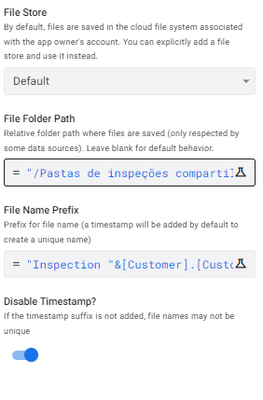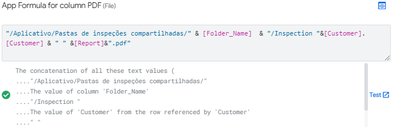- AppSheet
- Tips & Resources
- Tips & Tricks
- Re: Learn how to open a file generated in Appsheet
- Subscribe to RSS Feed
- Mark Topic as New
- Mark Topic as Read
- Float this Topic for Current User
- Bookmark
- Subscribe
- Mute
- Printer Friendly Page
- Mark as New
- Bookmark
- Subscribe
- Mute
- Subscribe to RSS Feed
- Permalink
- Report Inappropriate Content
- Mark as New
- Bookmark
- Subscribe
- Mute
- Subscribe to RSS Feed
- Permalink
- Report Inappropriate Content
How can I open a file that I created in my automation using appsheet only?
I see that some new users are having problems to open a file in Appsheet so here you'll find everything you need to know about this.
Part 1 - App folder management
You'll need to see where your files are saved in your google drive (you can do this just by going to settings>Information and in the app property section you'll see the folder path)
I changed the default app folder and have in mind that they are always separated by "/". If you have /appsheet/appname123/Files - it means that every name after the slash symbol "/" is you entering in a new folder.
Part 2 - Automation settings required
Once you create your document via automation you have to pay attention to:
1. File folder path
2. File name
3. Disable timestamp
See image for reference:
You'll need to disable timestamp in order to make it work.
I set the file path to the folder I want. You don't need to create the folder because when you write the path, in case the subfolders don't exist the app will create them automatically.
In this process I recommend you have your drive open to check if you files are being saved properly where you want. Also, have your google sheet open because this ways you'll see the right path writen in the File cell.
Part 3 - How to open your file in the app
In this part you'll simply need to create a virtual column and in the expression box you need to write the whole file path. See image below:
I firmly recommend you to copy and past the file path and name of the file in the automation workflow. Don't forget to use "&" to concatenate the pieces of information and &".pdf" on the contrary it is not going to work.
PS: If you want you can create an action to open the file and set the virtual column as not show. This last part is just a personal preference.
Please let me know if you were able to do that.
Regards
- Labels:
-
App Management
-
Automation
- Mark as New
- Bookmark
- Subscribe
- Mute
- Subscribe to RSS Feed
- Permalink
- Report Inappropriate Content
- Mark as New
- Bookmark
- Subscribe
- Mute
- Subscribe to RSS Feed
- Permalink
- Report Inappropriate Content
If I save the relative path to the file after generating the PDF (I got that far) I am struggling to either automatically navigate to the PDF after creation OR I am also okay with another action that opens it. I cant get the app to open the PDF.
- Mark as New
- Bookmark
- Subscribe
- Mute
- Subscribe to RSS Feed
- Permalink
- Report Inappropriate Content
- Mark as New
- Bookmark
- Subscribe
- Mute
- Subscribe to RSS Feed
- Permalink
- Report Inappropriate Content
It takes AppSheet some time to complete the PDF generation, so if you try to navigate to the PDF immediately, the PDF won't be available. The amount of time it takes could be in the several of seconds.
If you store the path to the PDF in a column of type File, AppSheet will automatically add an action that allows the user to navigate to the file. The action is displayed next to the column itself in a detail view by default.
-
Account
7 -
App Management
37 -
Automation
205 -
Data
152 -
Errors
28 -
Expressions
219 -
Integrations
124 -
Intelligence
25 -
Other
57 -
Resources
38 -
Security
16 -
Templates
63 -
Users
20 -
UX
240

 Twitter
Twitter