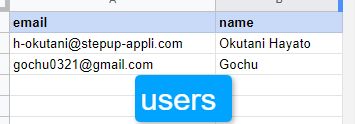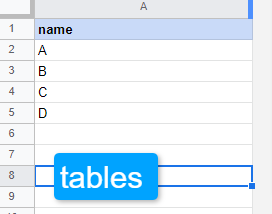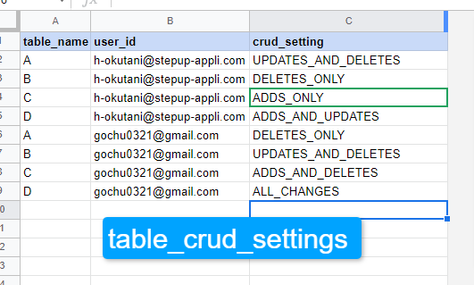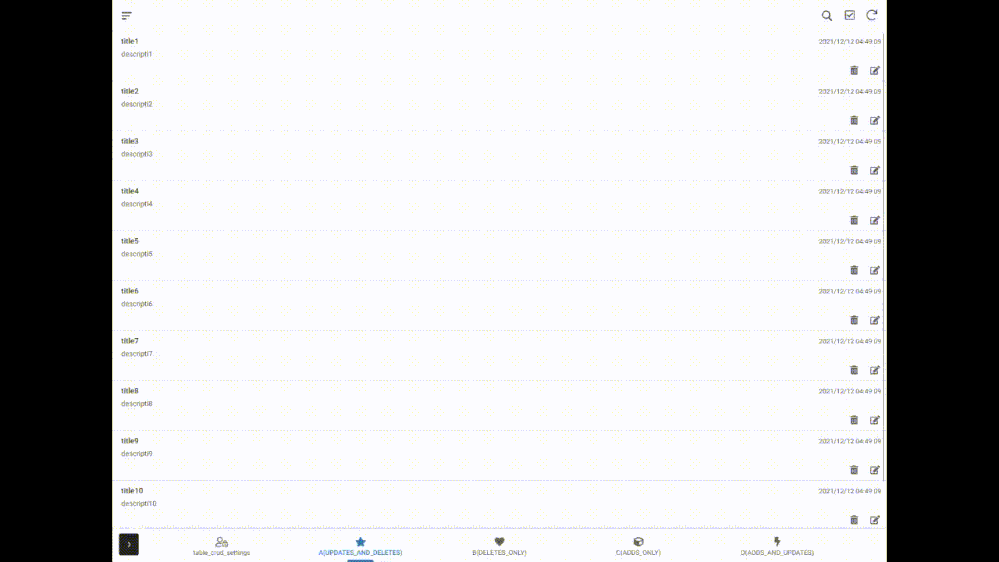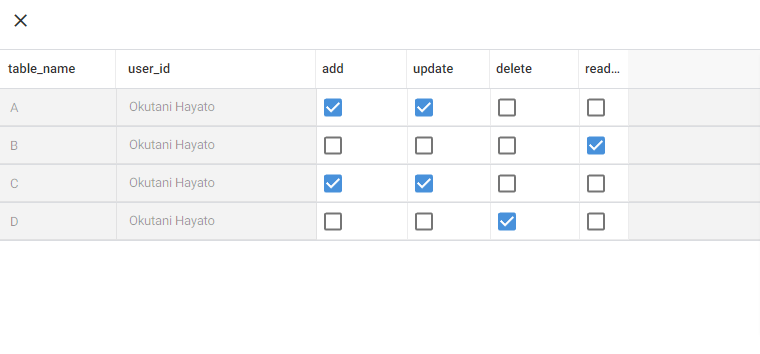This website uses Cookies. Click Accept to agree to our website's cookie use as described in our Privacy Policy. Click Preferences to customize your cookie settings.
Turn on suggestions
Auto-suggest helps you quickly narrow down your search results by suggesting possible matches as you type.
Showing results for
- AppSheet
- Tips & Resources
- Tips & Tricks
- Managing CRUD of data tables with AppSheet
Topic Options
- Subscribe to RSS Feed
- Mark Topic as New
- Mark Topic as Read
- Float this Topic for Current User
- Bookmark
- Subscribe
- Mute
- Printer Friendly Page
Solved

Post Options
- Mark as New
- Bookmark
- Subscribe
- Mute
- Subscribe to RSS Feed
- Permalink
- Report Inappropriate Content
Reply posted on
--/--/---- --:-- AM
Post Options
- Mark as New
- Bookmark
- Subscribe
- Mute
- Subscribe to RSS Feed
- Permalink
- Report Inappropriate Content
I was troubled.
What is the best way to give user permissions to each table.
And I was able to do it with a very simple procedure.
How to achieve this
- Create the user table and table name table.
- Create the table CRUD setting table. 3.
- table CRUD setting table has only table_name(Ref), user_id(Ref), crud_setting(Enum: READ_ONLY etc...) columns only.
4. Register the data. Since there are so many table names, it is better to write them directly in the spreadsheet at first.
5. Finally, go to data-> tables and set the following functions to "Are updates allowed?" in each table.
LOOKUP(CONCATENATE({tableName},": ",USEREMAIL()),"table_crud_settings","id","crud_setting")
This is the image on AppSheet.
You can immediately change the user's permissions by changing crud_setting.
For a more user-friendly view, you can create YES/NO for Add, Delete, Update, and set the CRUD statement as a condition to make it easier to use.
Thanks for reading.
Have a good AppSheet life!
8
2
874
Topic Labels
- Labels:
-
App Management
-
Security
-
Users
2 REPLIES 2
Post Options
- Mark as New
- Bookmark
- Subscribe
- Mute
- Subscribe to RSS Feed
- Permalink
- Report Inappropriate Content
Reply posted on
--/--/---- --:-- AM
Post Options
- Mark as New
- Bookmark
- Subscribe
- Mute
- Subscribe to RSS Feed
- Permalink
- Report Inappropriate Content
Thank you!
Post Options
- Mark as New
- Bookmark
- Subscribe
- Mute
- Subscribe to RSS Feed
- Permalink
- Report Inappropriate Content
Reply posted on
--/--/---- --:-- AM
Post Options
- Mark as New
- Bookmark
- Subscribe
- Mute
- Subscribe to RSS Feed
- Permalink
- Report Inappropriate Content
Thanks for this neat trick! Will be using this in the near future 🙂
Top Labels in this Space
-
Account
6 -
App Management
22 -
Automation
187 -
Data
141 -
Errors
19 -
Expressions
206 -
Integrations
104 -
Intelligence
18 -
Other
57 -
Resources
24 -
Security
14 -
Templates
56 -
Users
20 -
UX
222

 Twitter
Twitter