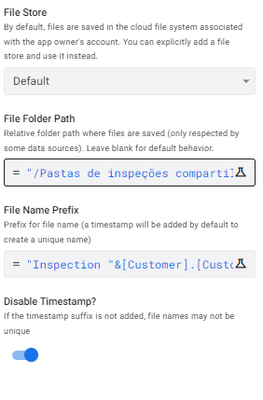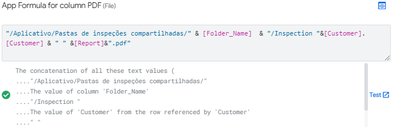- AppSheet
- AppSheet Forum
- AppSheet Q&A
- Automation Help - Create PDF from template and add...
- Subscribe to RSS Feed
- Mark Topic as New
- Mark Topic as Read
- Float this Topic for Current User
- Bookmark
- Subscribe
- Mute
- Printer Friendly Page
- Mark as New
- Bookmark
- Subscribe
- Mute
- Subscribe to RSS Feed
- Permalink
- Report Inappropriate Content
- Mark as New
- Bookmark
- Subscribe
- Mute
- Subscribe to RSS Feed
- Permalink
- Report Inappropriate Content
Hi,
I'm new to AppSheet, just 8 days in, and I'm struggling with creating a workflow that automatically generates PDFs for each row of data in my table and then display a link to view / print the PDF in a virtual column. I know questions like this have been asked frequently, and I've read through numerous threads, but most lack clarity, making it difficult to follow the steps outlined.
Could someone please provide clear steps of the process I need to implement in order to obtain my desired results? Below is a sample of what my data looks like, with a few columns omitted for security reasons.
Solved! Go to Solution.
- Mark as New
- Bookmark
- Subscribe
- Mute
- Subscribe to RSS Feed
- Permalink
- Report Inappropriate Content
- Mark as New
- Bookmark
- Subscribe
- Mute
- Subscribe to RSS Feed
- Permalink
- Report Inappropriate Content
Hello my dear, I have a different opinion about how you can achieve this.
I have been doing that for a long time so here are my considerations:
Part 1 - App folder management
You'll need to see where your files are saved in your google drive (you can do this just by going to settings>Information and in the app property section you'll see the folder path)
I changed the default app folder and have in mind that they are always separated by "/". If you have /appsheet/appname123/Files - it means that every name after the slash symbol "/" is you entering in a new folder.
Part 2 - Automation settings required
Once you create your document via automation you have to pay attention to:
1. File folder path
2. File name
3. Disable timestamp
See image for reference:
You'll need to disable timestamp in order to make it work.
I set the file path to the folder I want. You don't need to create the folder because when you write the path, in case the subfolders don't exist the app will create them automatically.
In this process I recommend you have your drive open to check if you files are being saved properly where you want. Also, have your google sheet open because this ways you'll see the right path writen in the File cell.
Part 3 - How to open your file in the app
In this part you'll simply need to create a virtual column and in the expression box you need to write the whole file path. See image below:
I firmly recommend you to copy and past the file path and name of the file in the automation workflow. Don't forget to use "&" to concatenate the pieces of information and &".pdf" on the contrary it is not going to work.
PS: If you want you can create an action to open the file and set the virtual column as not show. This last part is just a personal preference.
Please let me know if you were able to do that.
Regards
-
Account
1,878 -
App Management
4,215 -
Automation
11,643 -
Bug
1,640 -
Data
10,949 -
Errors
6,632 -
Expressions
13,156 -
Integrations
2,000 -
Intelligence
706 -
Introductions
120 -
Login
1 -
Other
3,438 -
Resources
691 -
Security
941 -
Templates
1,555 -
Users
1,833 -
UX
9,879
- « Previous
- Next »
| User | Count |
|---|---|
| 25 | |
| 14 | |
| 4 | |
| 3 | |
| 3 |

 Twitter
Twitter