- AppSheet
- AppSheet Forum
- AppSheet Q&A
- How do I control Image size on a Label in the Inli...
- Subscribe to RSS Feed
- Mark Topic as New
- Mark Topic as Read
- Float this Topic for Current User
- Bookmark
- Subscribe
- Mute
- Printer Friendly Page
- Mark as New
- Bookmark
- Subscribe
- Mute
- Subscribe to RSS Feed
- Permalink
- Report Inappropriate Content
- Mark as New
- Bookmark
- Subscribe
- Mute
- Subscribe to RSS Feed
- Permalink
- Report Inappropriate Content
Consider the color samples below. The colors are images pulled in from files saved on G-Drive.
In the dropdown list below, the ratio between image size and the text on the Label is good. However, in the Inline Table below that, the image size (column Product Color) is way too small to be useable. Is there any way to adjust the image size on the Label displayed in the Inline Table? Do I need to adjust Image file dimensions? If so, what are the best dimensions to use?
As a side note, to combat this, I am considering showing the Image separately (column Color Image) from the rest of the Label text - i.e. two columns. The only hesitation here is, as shown in the Inline Table, the Image has no padding within the row. Each row “bleeds” into the next row. Not the most professional look. I’m pretty certain I can adjust image dimensions to counter this problem. But I would refer just using the Label is the image can be adjusted there.

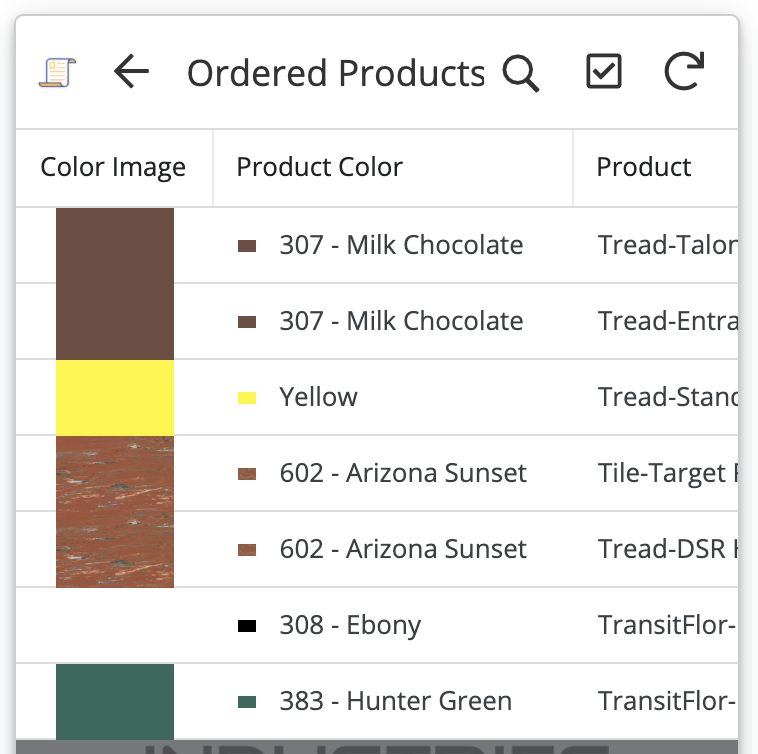
- Labels:
-
UX
-
Account
1,858 -
App Management
4,134 -
Automation
11,540 -
Bug
1,569 -
Data
10,838 -
Errors
6,533 -
Expressions
13,058 -
Integrations
1,971 -
Intelligence
690 -
Introductions
117 -
Other
3,389 -
Resources
682 -
Security
931 -
Templates
1,539 -
Users
1,817 -
UX
9,814
- « Previous
- Next »
| User | Count |
|---|---|
| 15 | |
| 12 | |
| 9 | |
| 8 | |
| 4 |

 Twitter
Twitter