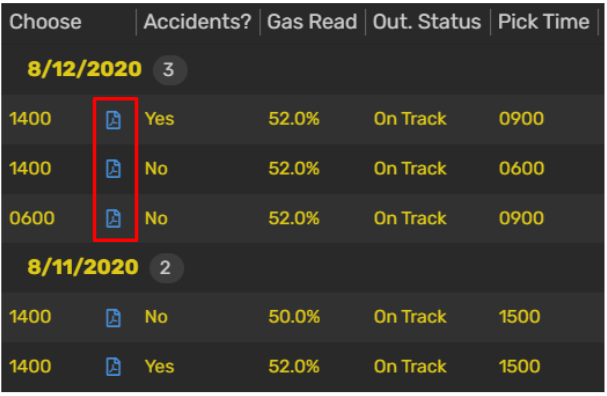- AppSheet
- AppSheet Forum
- AppSheet Q&A
- Re: How do I open a file created in workflow?
- Subscribe to RSS Feed
- Mark Topic as New
- Mark Topic as Read
- Float this Topic for Current User
- Bookmark
- Subscribe
- Mute
- Printer Friendly Page
- Mark as New
- Bookmark
- Subscribe
- Mute
- Subscribe to RSS Feed
- Permalink
- Report Inappropriate Content
- Mark as New
- Bookmark
- Subscribe
- Mute
- Subscribe to RSS Feed
- Permalink
- Report Inappropriate Content
Hi, I’m creating an application to generate PDF files. I would like these files to be able to be opened directly in the application, e.g. in Case details or using an action. I followed the instructions I found on the AppSheet Community forum: Get URL of workflow generated file, but I am still unable to open the file (appears standard error: 404 - File or directory not found.).
I would like to make sure that I understand everything correctly: I want to create a file in the standard path (appsheet/data/[app-name]/Files), so in the file name (field: File Name Prefix) I don’t need to specify the file path. Therefore, in the File Name Prefix field I only enter the phrase: CONCATENATE (“Control_list -”, [Case ID], “. Pdf”). As far as I understand, I’m using exactly the same formula in the Set these columns field. I can find the file in the standard location, the filename is written in the file column, but I am unable to open the file. Please help: is there anything else I should pay attention to?
Solved! Go to Solution.
- Mark as New
- Bookmark
- Subscribe
- Mute
- Subscribe to RSS Feed
- Permalink
- Report Inappropriate Content
- Mark as New
- Bookmark
- Subscribe
- Mute
- Subscribe to RSS Feed
- Permalink
- Report Inappropriate Content
So, it’s a strange way round but here’s how I did it.
-
Create a file path within your column where the PDF file is going to save within your table,
I used: concatenate("/appsheet/data/App_ID/Folder_Name/") -
Point your workflow action ‘Save FIle’ folder path to “Folder_Name” (Disable Timestamp) and maybe use file name prefix identify your file,
I used:
CONCATENATE(
DAY(TODAY()),
IF(
IN(
DAY(TODAY()),
LIST(11, 12, 13)
),
“th”,
SWITCH(
RIGHT(DAY(TODAY()), 1),
“1”, “st”,
“2”, “nd”,
“3”, “rd”,
“th”
)),"_",
INDEX(
LIST(
“Jan”, “Feb”, “Mar”, “Apr”, “May”, “Jun”,
“Jul”, “Aug”, “Sep”, “Oct”, “Nov”, “Dec”
),
MONTH(TODAY())
),"_",year(today())
," @ ",[Report_Type]
)
which identifies my file within my table as “4th_May_2020 @ 0600”
- Added a column within my table to display an action against,
3a. Create an action to open the file: using ‘External: open a file’ and using your file(PDF) colmn as the file to open, and then displayed this inline of the column created as in point 3.
My action is shown below in the red box where once clicked opens the pdf in another browser tab.
Hope this makes sense.
Chris.
- Mark as New
- Bookmark
- Subscribe
- Mute
- Subscribe to RSS Feed
- Permalink
- Report Inappropriate Content
- Mark as New
- Bookmark
- Subscribe
- Mute
- Subscribe to RSS Feed
- Permalink
- Report Inappropriate Content
One of the common mistake in terms of workflow set up to get the PDF through email and then generate the URL to access to the saved file is to forget to turn on “Disable Time Stamp”

- Mark as New
- Bookmark
- Subscribe
- Mute
- Subscribe to RSS Feed
- Permalink
- Report Inappropriate Content
- Mark as New
- Bookmark
- Subscribe
- Mute
- Subscribe to RSS Feed
- Permalink
- Report Inappropriate Content
Hi! Thanks for quick response. I forgot to mension that I actually disabled the timestamp.
- Mark as New
- Bookmark
- Subscribe
- Mute
- Subscribe to RSS Feed
- Permalink
- Report Inappropriate Content
- Mark as New
- Bookmark
- Subscribe
- Mute
- Subscribe to RSS Feed
- Permalink
- Report Inappropriate Content
So, it’s a strange way round but here’s how I did it.
-
Create a file path within your column where the PDF file is going to save within your table,
I used: concatenate("/appsheet/data/App_ID/Folder_Name/") -
Point your workflow action ‘Save FIle’ folder path to “Folder_Name” (Disable Timestamp) and maybe use file name prefix identify your file,
I used:
CONCATENATE(
DAY(TODAY()),
IF(
IN(
DAY(TODAY()),
LIST(11, 12, 13)
),
“th”,
SWITCH(
RIGHT(DAY(TODAY()), 1),
“1”, “st”,
“2”, “nd”,
“3”, “rd”,
“th”
)),"_",
INDEX(
LIST(
“Jan”, “Feb”, “Mar”, “Apr”, “May”, “Jun”,
“Jul”, “Aug”, “Sep”, “Oct”, “Nov”, “Dec”
),
MONTH(TODAY())
),"_",year(today())
," @ ",[Report_Type]
)
which identifies my file within my table as “4th_May_2020 @ 0600”
- Added a column within my table to display an action against,
3a. Create an action to open the file: using ‘External: open a file’ and using your file(PDF) colmn as the file to open, and then displayed this inline of the column created as in point 3.
My action is shown below in the red box where once clicked opens the pdf in another browser tab.
Hope this makes sense.
Chris.
- Mark as New
- Bookmark
- Subscribe
- Mute
- Subscribe to RSS Feed
- Permalink
- Report Inappropriate Content
- Mark as New
- Bookmark
- Subscribe
- Mute
- Subscribe to RSS Feed
- Permalink
- Report Inappropriate Content
It works! Thanks a lot! ![]()
- Mark as New
- Bookmark
- Subscribe
- Mute
- Subscribe to RSS Feed
- Permalink
- Report Inappropriate Content
- Mark as New
- Bookmark
- Subscribe
- Mute
- Subscribe to RSS Feed
- Permalink
- Report Inappropriate Content
No problem. ![]()
- Mark as New
- Bookmark
- Subscribe
- Mute
- Subscribe to RSS Feed
- Permalink
- Report Inappropriate Content
- Mark as New
- Bookmark
- Subscribe
- Mute
- Subscribe to RSS Feed
- Permalink
- Report Inappropriate Content
podrias mostrarnos en la aplicacion por favor
- Mark as New
- Bookmark
- Subscribe
- Mute
- Subscribe to RSS Feed
- Permalink
- Report Inappropriate Content
- Mark as New
- Bookmark
- Subscribe
- Mute
- Subscribe to RSS Feed
- Permalink
- Report Inappropriate Content
Hi! In which part do you asigned the name of the file to be open. In te workflow I assigned the id name as the name of the file, but in the file column i understand i should leave it blank? I have my files in the correct folders, but still show me a not found message
-
Account
1,876 -
App Management
4,212 -
Automation
11,638 -
Bug
1,635 -
Data
10,943 -
Errors
6,627 -
Expressions
13,152 -
Integrations
1,996 -
Intelligence
705 -
Introductions
119 -
Login
1 -
Other
3,434 -
Resources
691 -
Security
940 -
Templates
1,554 -
Users
1,833 -
UX
9,874
- « Previous
- Next »
| User | Count |
|---|---|
| 23 | |
| 15 | |
| 4 | |
| 3 | |
| 3 |

 Twitter
Twitter